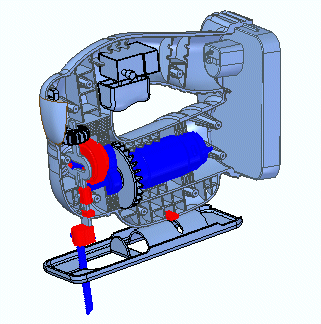Highlights of QY CAD 2022
QY CAD Help includes videos and activities
To help you learn QY CAD, the help collection includes a QY CAD video gallery and an Activities collection. You can access these resources from the QY CAD overview landing page, under Learn QY CAD ![]()
Sketching usability enhancements
Enhancements were made in 2D and 3D sketching and to the interface to make it easier for new users to start a sketch, and to identify the sketching tools that are available.
Here are a few examples:
Dynamic Visualization
Provides a single visual interactive environment that delivers document property analytics for QY CAD assemblies. Using Dynamic Visualization, you can interactively view, filter, and generate rules for querying property information for parts in the active assembly. Temporary color overrides are associated with each query, and results are displayed real-time in the model.
For more information, see Using Dynamic Visualization to view property information.
| Original assembly
| Assembly with property filtering rules applied
Red—Purchased parts |
Frame environment enhancements
The Frame environment provides new modeling command options to assist you when splitting, extending, and trimming frames, as well as new capabilities and commands to connect the frames in a structural simulation study.
-
The new Split intersecting frames option on the Frame Options dialog box automatically splits the frames where the paths intersect. It also splits the sketch used to create the frames.
For more information, see Splitting intersecting frames.
-
With the new Trim/Extend command you can now trim frames to multiple objects, such as faces, bodies, or planes.
For more information, see Trimming frames.
-
When you create a new QY CAD Simulation study for the frame model, you can now automatically add the rigid link connectors between beam curves, as well as edit existing connectors.
For more information, see Connector enhancements for frame models.
Subdivision Modeling offers four new commands
Expanding on the capabilities Subdivision Modeling provides you, QY CAD 2022 offers four new commands to assist you with creating free-form shapes:
-
Align to Curve
 —Fit the vertices of body cage faces to one or more existing curves or to curves you interactively sketch.
—Fit the vertices of body cage faces to one or more existing curves or to curves you interactively sketch. -
Bridge
 —Create a loft-like feature that connects edges or faces selected on a single cage or two separate cages.
—Create a loft-like feature that connects edges or faces selected on a single cage or two separate cages. -
Offset
 —Move or lift multiple faces by a specified offset value.
—Move or lift multiple faces by a specified offset value. -
Split with Offset
 —Add detail to a face by offsetting the new faces inward by an amount you define.
—Add detail to a face by offsetting the new faces inward by an amount you define.
To learn more about Subdivision Modeling, see Introduction to Subdivision Modeling.
© 2021 UDS