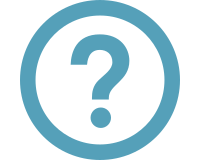 Learning tools for QY CAD
Learning tools for QY CAD
QY CAD on-demand user assistance
-
Open QY CAD Help by clicking the Help command
 at top-right in the application window.
at top-right in the application window.Search on phrases or keywords to find specific content in Support Center. For more information, see Find QY CAD content in Support Center.
-
To get help for a specific command, hover over or select a command and press F1.
-
Tutorials and activities are available in web help. The corresponding data sets are delivered with QY CAD.
-
The Application menu→About QY CAD command displays the software version and license information.
-
Tooltips help you identify a user interface element. You can display images or videos, or just plain text.

-
Use Command Finder with its auto-complete capability to locate commands in the QY CAD interface that best match what you type:

For more information, see Find a command with Command Finder.
-
Command tips provide contextual assistance as you work with QY CAD.

Tutorials and activities
Tutorials are a quick way to learn the basics of QY CAD modeling. Without a lot of detailed explanations, tutorials guide you through common workflows, so you will feel more confident exploring the product and experimenting on your own. Activities are targeted to working with specific commands and types of models.
-
You can find workflow tutorials and videos for different levels of experience in Learn QY CAD in 6 simple steps. Whether you are new to CAD, an experienced user of other CAD systems, or a longtime QY CAD user who wants to get more out of the product, you will find learning paths that guide you to a better understanding and more proficiency with QY CAD.
-
For a list of all tutorials, see the Tutorial collection.
-
For a list of all activities, grouped by modeling environment, see the Activity collection.
Tooltips
Tooltips help you identify a user interface element, including command icons, option buttons, and other gadgets. When you point the cursor at a user interface element, a label displays the name of the command and a brief description of what it is.
You can turn tooltips off and on using the following options on the Helpers tab of the QY CAD Options dialog box.
-
Show basic tooltips—Displays a brief description for commands, buttons, and gadgets in the user interface. Where applicable, shortcut keys are also listed.

-
Show enhanced tooltips—Displays additional information for some commands. This includes text and an image.
-
Show video clips—Displays the same text as above, but replaces the image with a video clip.
Command tips
Command tips provide contextual assistance as you work with QY CAD. You can enable them by setting the Show command tips option on the Helpers tab of the QY CAD Options dialog box.
-

-
A description of how to use this reference plane displays in this command tip (1).

© 2021 UDS