Find a command with Command Finder
Find a command
-
In the status bar, in the Find a command box, type the term you want to search for.
 Tip:
Tip:-
You can use partial terms that describe either the name of the command or its capability.
-
Auto-complete suggests matches for the search text as you type it, and displays a list of all matching commands. Select a command from the list.
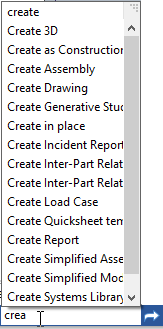
-
-
Click Go
 .
.The Command Finder dialog box displays the search results. This includes a text description of the command and the associated command icon, if applicable.
Example:You can type a command name or term used in another CAD product to get the corresponding command name in QY CAD. Typing the term shell in the search box does not generate any matching command names, but clicking Go shows the equivalent command names in QY CAD.
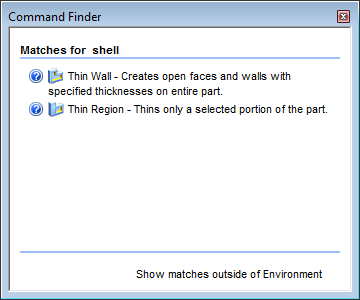
-
In the Command Finder dialog box, do any of the following:
To
Do this
See where the command is located.
Move the cursor over the command description or icon in the results list, and watch as Command Finder highlights its location in the user interface.
Run the command.
Click the command icon or description.
Tip:Only commands that are available in the current environment can be run. These are displayed in black text.
Read the Help article associated with a command.
Click the Help button
 preceding the command icon.
preceding the command icon.Turn Command Finder on and off.
-
Right-click the status bar at the bottom of the application window.
-
From the Customize Status Bar menu, select or clear the Command Finder option.
The user interface is updated when you close the menu.
Tip:-
If commands that match your search term are available in other environments, you can click the Show Matches Outside Environment link that appears at the bottom of the Command Finder dialog box.
-
Even if a command is unavailable in your current environment, you still can click the Help button
 to read the Help article, and Command Finder highlights its location in the user interface.
to read the Help article, and Command Finder highlights its location in the user interface.
-
© 2021 UDS