Changing model view direction using shortcut keys
You can use keyboard shortcut keys to change the view of the model and to fit the model contents to the active window.
| To look at this view | Use these shortcut keys |
| top | Ctrl+T |
| front | Ctrl+F |
| right | Ctrl+R |
| bottom | Ctrl+B |
| back | Ctrl+K |
| left | Ctrl+L |
| isometric | Ctrl+I |
| dimetric | Ctrl+J |
| trimetric | Ctrl+M |
| currently locked sketch plane or command plane | Ctrl+H |
Note:
-
Another way to change view direction is to use the View Orientation command
 located on the Status bar at bottom-right of the application window.
located on the Status bar at bottom-right of the application window. -
Instead of using shortcut keys, you can click faces and corners on the Quick View Cube control in the graphics window.
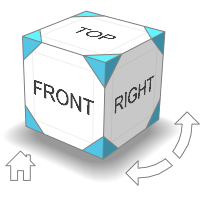
-
Another way to change view direction to the currently locked sketch plane is to use the Sketch View command
 .
.
© 2021 UDS