View Orientation command
The View Orientation command  displays the View Orientation palette for you to select and apply a predefined view orientation.
displays the View Orientation palette for you to select and apply a predefined view orientation.
From the palette, you can open the Named Views dialog box to save or retrieve a view based on a name you define.
Using the View Orientation palette
The View Orientation palette contains a live gallery that allows you to change the view orientation of the model.
-
When you place the cursor over a view orientation, the model updates to show a preview of that view orientation.
-
When you click the view orientation, it is applied to the model.
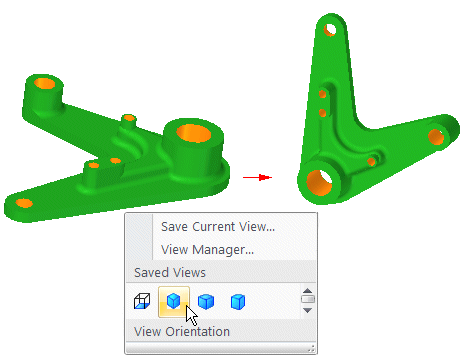
If you choose View tab→Views group to display the gallery, the gallery is static and does not provide a live preview. You must select a view orientation to change the view.
Using the Named Views dialog box
Use the Named Views dialog box to do the following:
-
Save a new named view.
-
Retrieve an existing named view to reorient the current view in a window.
-
Manage existing named views.
When you save a view, the current view orientation and zoom level are saved to a name you define. You can also add a description for the named view.
The saved view name is added to the View Orientation palette.
Using named views in assembly animations
You can use named views when creating assembly animations. For example, you can save several named views of an assembly at different rotation angles or zoom levels. You can then use the named views to define the camera path for an assembly animation.
For more information, see the Creating assembly animations Help topic.
© 2021 UDS