Using the tabbed document interface
A tabbed document interface in all environments lets you view and switch easily between all of your open document windows. Context menus plus tab controls are available.
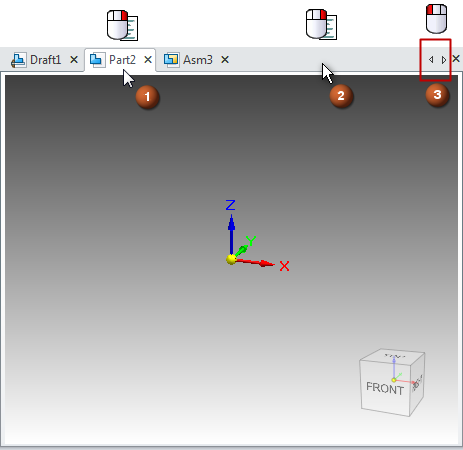
-
Right-click a document tab (1) to choose shortcut commands to manage your document windows:
-
Duplicate the current window as a new tab within the QY CAD application, and Close open documents.
-
Detach QY CAD windows and float them away from the main application frame, for example, when working with multiple monitors, or when you just want to optimize your workspace. For more information, see Floating QY CAD windows.
-
Open Containing Folder—Directly open the folder of the currently selected file in Windows Explorer.
-
Copy Full Path—Copy the path of a selected file to the clipboard, so that you can quickly navigate to the parent directory.
-
File Properties—Display the general, summary, and custom properties in the File Properties dialog box.
-
-
Tab list bar (2)—Right-click to choose commands for arranging, collapsing, and restoring windows. When you have many documents open, you can change the display order of documents in the tab list bar by dragging them. For more information, see:
-
Arrow controls (3)—Display the next and previous documents using the right and left arrow controls, or use the mouse wheel
 to scroll through the open document tabs. For more information, see Switch to another open document.
to scroll through the open document tabs. For more information, see Switch to another open document.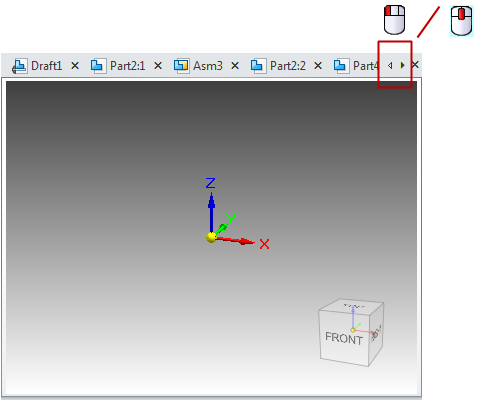
© 2021 UDS