Switch to another open document
To switch to another open document, do one of the following:
-
If you are using arranged windows and can see a portion of the document window that you want to switch to, click it.
-
If you are using the tabbed window interface, click the document tab you want to display.
-
If the tab list is full and you cannot see all of the document names, you can:
-
Click the right and left arrow icons to display the next and previous open documents.
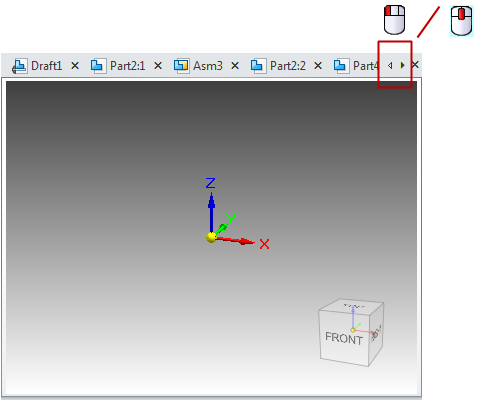
-
Scroll through the open document tabs—Position your cursor over a tab so that it highlights, and then roll the mouse wheel
 :
:-
Down=Scroll the documents in the tab list to the left.
-
Up=Scroll the documents in the tab list to the right.
-
-
-
Choose View tab→Window group→Switch Windows, and from the gallery, select the preview pane of the QY CAD document that you want to work in. You can also press Tab or Shift+Tab to navigate from one preview pane to the next.
The selected document is displayed on top of other open documents.
© 2021 UDS