Apply detailed stylistic changes to assemblies with Face Overrides
-
In an assembly, select a part or subassembly and choose View tab→Style group→Face Overrides
 .
. -
In the Face Overrides dialog box, do the following:
Use the various tabs and options to override the face styles and edge style on the part, and then click OK to apply them to the model.
-
(Optional) To save the face style changes that you made as a new style:
-
In the Face Overrides dialog box, click Save As.
-
In the New Style from Overrides dialog box, type a name for the new style.
The new style is added to the Face Styles list in the Style dialog box.
-
-
Instead of opening the Face Overrides dialog box, you can quickly select and apply a face style from the list adjacent to the Face Overrides command.
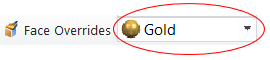
-
To select and apply a newly created face style to another model:
-
Choose View tab→Style group→Styles command.
-
In the Style dialog box, in the Style type box, click Face Styles.
-
In the Styles box, click the name of the face style you created.
-
© 2021 UDS