Apply a face style to a part with the Style Palette
-
In an assembly, choose View tab→Style group→Color Manager
 .
. -
In the Color Manager dialog box, select Use individual part styles and click OK.
-
In PathFinder, click the Style Palette tab.

-
Do either of the following:
-
To change the color of one part, drag a material color swatch from the palette onto the assembly part that you want to color.
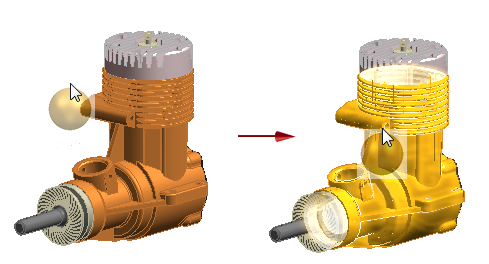
-
To change the color of all of the occurrences of a part at the same level in the assembly, press Alt+spacebar as you drag a material color swatch from the palette onto the part. When the Multiple Part Occurrences dialog box is displayed, click the button labeled All Occurrences.
-
You also can:
Apply an override to the base part style with Part Painter.
Apply detailed stylistic changes to assemblies with Face Overrides.
© 2021 UDS