Place parts with predefined relationships
You can use the following options to place parts with predefined relationships:
Place a part in Assemble mode
-
Display the Parts Library tab.
-
Select the part you want to place and drag it into the assembly window.
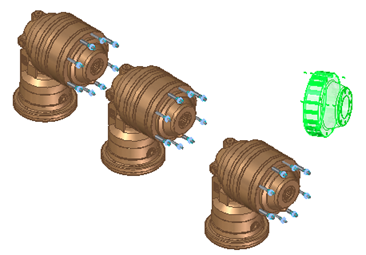
-
On the Assemble command bar, set the Assemble mode option to Assemble.
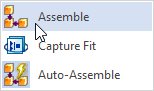
-
Click an element on the placement part.
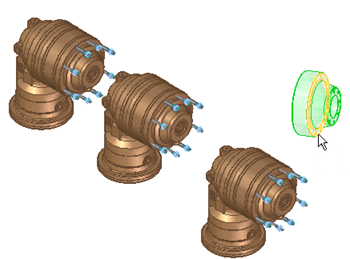
You can also change the relationship type in this step.
-
Click an element on the target part.

-
Repeat steps 5 and 6 until the placement part is fully constrained.
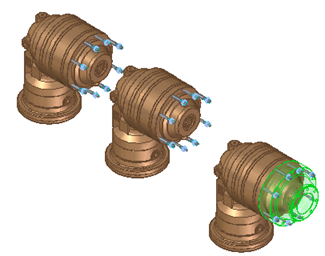
-
Right-click to place the part.
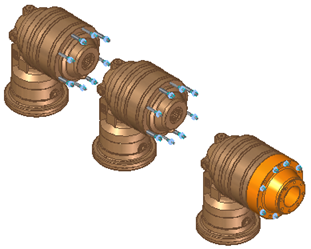
Place a part in Capture Fit mode
-
Display the Parts Library tab.
-
Select the part you want to place and drag it into the assembly window.
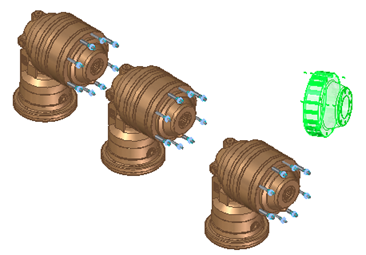
-
On the Assemble command bar, set the Assemble mode to Capture Fit.
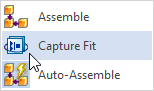
The Manage Relationships dialog box displays the predefined relationships.
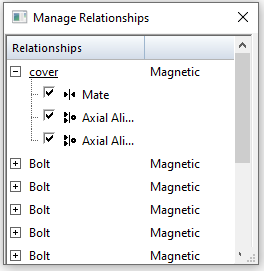
-
Click an element on the target part to place the mate relationship.
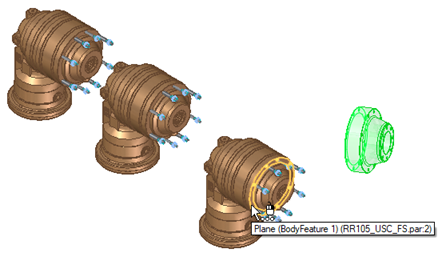
The Maintain Relationships dialog box updates to reflect the mate relationship is placed.
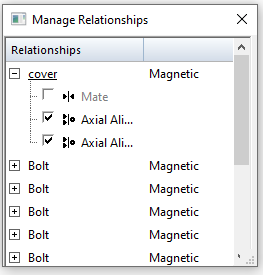
-
Click an element on the target part to place the first axial align relationship.
The axial align relationship is placed and Maintain Relationships dialog box updates to reflect the placement.
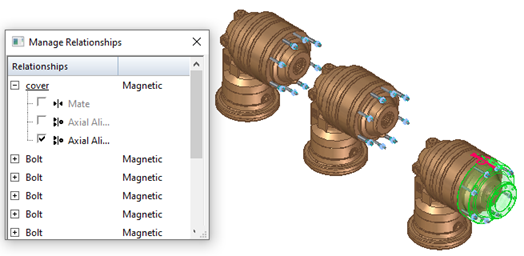
-
Click an element on the target part to place the final axial align relationship.
The Maintain Relationships dialog box is dismissed and the part is placed.
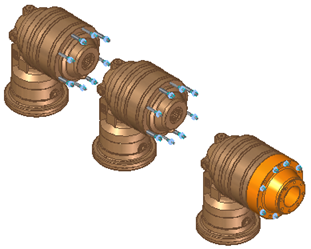
Place a part in Auto-Assemble mode
-
Display the Parts Library tab.
-
Select the part you want to place and drag it into the assembly window.
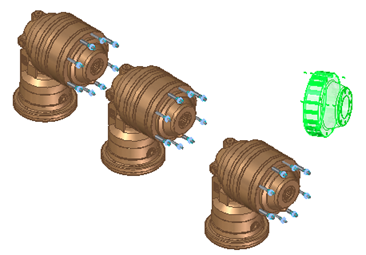
-
On the Assemble command bar, ensure the Assemble mode is set to Auto-Assemble.
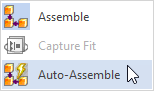 Note:
Note:Auto-Assemble is the default setting when placing parts in the assembly.
-
On the Assemble command bar, click the Identify Targets option
 .
.The part is placed at all of the matching targets.
 Note:
Note:If you do not want see visual feedback, you can locate the group and place the part. If you elect to do this, you need to place the parts one at a time.
-
Click the Toggle Component Selection option
 and then click any target parts where you do no want the placement part placed.
and then click any target parts where you do no want the placement part placed.
The part becomes transparent, indicating that the placement part will not be placed at this target part.
 Note:
Note:You can also press Ctrl + T to toggle the selection.
-
Right-click to place the part.
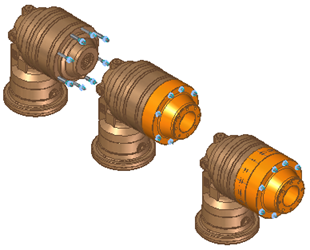
© 2021 UDS