Define a QY CAD vault
To be able to search instantly for QY CAD files based on file names and standard or custom document properties, you must Turn on QY CAD data management and define your vault locations. QY CAD data management uses standard Windows indexing technology to store information about your QY CAD files. QY CAD stores your vault locations in the FastSearchScope.txt file. The FastSearchScope.txt file is located in the QY CAD Preferences folder. You can move the file to any location, but you must make sure its location is defined in the Settings→Options→Manage→Vault Definition tab. You must maintain two versions of the FastSearchScope.txt file:
-
Fast Search server version—This FastSearchScope.txt is stored locally and the vault definition is a local path.
-
QY CAD client version—This FastSearchScope.txt is stored locally or at a shared location and the vault definition is a UNC path.
Windows indexes all QY CAD files in your vault locations. Windows uses indexing to extract content from files and build an index catalog to facilitate fast and efficient searching. Note that indexing locations with large numbers of files can take a long time.
Define a vault
-
From the Application menu, choose Settings→Options→Manage.
-
If you want to use a FastSearchScope.txt file other than the one listed in the Vault Definition box, click the Browse button
 and choose another file.
and choose another file.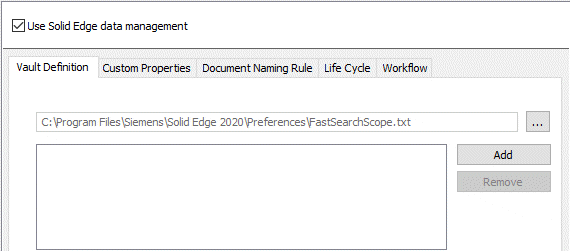 Note:
Note:If you are using a shared location (UNC path) for your FastSearchScope.txt file, then all defined vaults must also be shared. Local directories cannot be added as vault definitions.
If you are using a shared location, you can use the One step workflow to release documents in QY CAD and in Design Manager. Otherwise, you can only use the Quick release workflow. For more information, see Release documents (QY CAD data management).
-
To add a vault location, click Add and then select the file locations that contain QY CAD files.
It is best to simply choose the top-level folder that contains all of your QY CAD files.
We recommend that you do not add any shared locations as mapped drives. Instead, enter the UNC path to those shared locations, such as \\<server_name>\<shared_location>. For example, \\MyServer\Engineering\, not Z:\Engineering\.
-
To remove a vault location, select an entry from the list and click Remove.
-
Click OK.
The system updates the specified FastSearchScope.txt file with the listed entries and submits those entries to the local Windows indexer. QY CAD automatically indexes any newly added locations and takes out of the Windows indexing database any removed locations.
To learn more about indexing, see the Microsoft Help, available from the links at the bottom of the Indexing Options dialog box.
Customize Windows Explorer columns
To consistently see the same columns in the folders and subfolders in the QY CAD vault, you can use the Windows functionality to customize the Windows Explorer columns. For example:
-
In Windows Explorer, navigate to the location of the QY CAD vault (root folder).
-
Right-click any column and select More.
-
Select any of the columns of interest. For example, Document Number, Revision Number, and Title.
-
In Windows Explorer, right-click in empty space and select Customize this folder.
-
Set Optimize this folder for to General items, select Also apply this template to all subfolders, and then click OK.
-
In Windows Explorer, choose View→Options.
-
In the Folder Options dialog box, on the View tab, click Apply to Folders, and then click OK.

© 2021 UDS