Activity: Mirror and copy features
Mirror and copy features
In this activity you will create a hole. Then you will create a mirror copy of the jog and hole.
Launch the Activity: Mirror and copy features.
Construct a hole
![]()
You will construct a hole in the jog at the back of the part.
-
Choose the Home tab→Sheet Metal group→Hole command
 .
.
Use the Zoom Area command
-
At the bottom-right side of the QY CAD application window, click Zoom Area
 , then zoom in as shown. This will make it easier to construct the hole.
, then zoom in as shown. This will make it easier to construct the hole.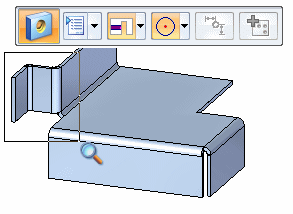
-
After you have resized the view area, click the right mouse button to exit the Zoom Area command.
Draw a hole
-
On the command bar, click the Hole Options button
 .
. -
On the Hole Options dialog box, set the Standard to ANSI Metric.
-
On the Hole Options dialog box, set the Size to 10 mm.
-
Set the Through Next option
 .
. -
Click OK on the Hole Options dialog box.
-
Position the hole over the jog face, as shown, and press the F3 key to lock to the plane.
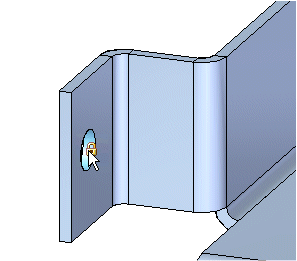
-
Set the Keypoint option to Midpoint
 .
. -
Move the cursor across the left edge of the jog, and then position the cursor at the midpoint of the edge.
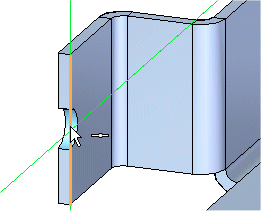
-
Move the cursor across the top edge of the jog, and then position the cursor at the midpoint of the edge.
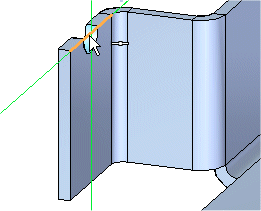
-
Move the cursor downward and when the center of the circle reaches the midpoint both edges, as shown, click to place the hole.
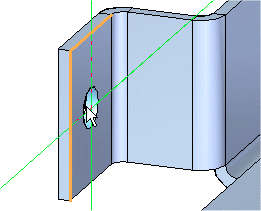
-
Right-click to display the hole dimension.

-
Press the F3 key to unlock the plane.
-
Click to finish the Hole command.
Fit the view
![]()
-
Choose the Fit command
 to fit the contents of the view to the graphics window.
to fit the contents of the view to the graphics window.
Save the file
![]()
-
On the Quick Access toolbar, click the Save button
 to save the work you have done so far.
to save the work you have done so far.
Mirror and copy the jog and hole
![]()
You will now construct a jog and hole on the other side of the part. You could do this by constructing another jog and hole, following the same steps you used earlier. However, a faster method is to construct a mirrored copy of the jog and hole you constructed earlier.
Create the mirror plane
-
Choose the Home tab→Planes group→More Planes list→Normal to Curve command.
-
Position the cursor over the edge, then click to select it.
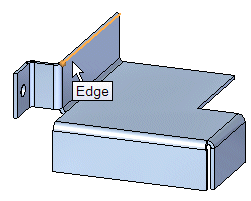
-
Type .5 for the position, and then press Enter.
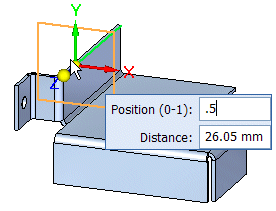
-
Click to finish placing the reference plane.
![]()
When constructing a mirrored feature, you specify the plane of symmetry for the new mirrored feature. Because there is no plane through the center of the part, you will create a reference plane along an edge on the part.
Select the jog and hole
-
In PathFinder, press and hold the <Ctrl> key and the select the features that make up the jog, as shown.

Notice that as they are selected in PathFinder, the elements highlight in the model.
![]()
Select the Mirror Copy command
-
Choose the Home tab→Pattern group→Mirror command
 .
. -
Position the cursor over the mirror plane, as shown, and click.
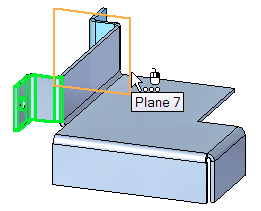
-
Press <Esc> to exit the Mirror command.
![]()
Hide the reference plane
-
Position the cursor away from the model and right-click.
-
On the shortcut menu, choose Hide All→Reference Planes.
![]()
Save the file
![]()
-
On the Quick Access toolbar, click the Save button
 to save the work you have done so far.
to save the work you have done so far.
© 2021 UDS