Activity: Close corner
Close corner
In this activity, we will close the corner where two flanges meet.
Launch the Activity: Close corner.
Close the corner where two flanges meet
![]()
-
Choose the Home tab→Sheet Metal group→2-Bend Corner list→Close 2-Bend Corner command
 .
.
Observe the Close 2-Bend QuickBar

Take a few moments to observe the options on the Close 2-Bend Corner command bar:
-
 : The Closed Corners option closes the selected corners.
: The Closed Corners option closes the selected corners. -
 : The Overlapping Corners option overlaps the selected corners.
: The Overlapping Corners option overlaps the selected corners. -
 : The Flip option reverses the overlapping of the flanges. This option is only available for overlapping corners.
: The Flip option reverses the overlapping of the flanges. This option is only available for overlapping corners. -
The Treatment option specifies type of treatment you want to apply to the bent faces of the flange. You can apply closed treatment, open treatment, or circular cutout treatment.
Set the QuickBar options
-
Select the Closed Corner Option and ensure the Treatment option is set to Open.

Select the bends
-
Select the two bends, as shown.
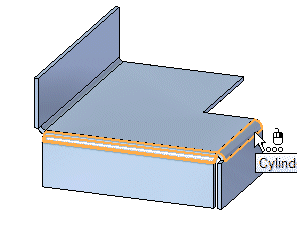
Set the gap value
You can specify a value for the gap between the two flanges. The gap value cannot be negative or greater than the material thickness.
-
Type 2 for the gap value and click Enter, as shown.
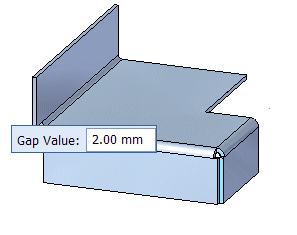
The corner is now closed with a 2.00 mm gap between the two flanges.
![]()
Save the file
![]()
-
On the Quick Access toolbar, click the Save button
 to save the work you have done so far.
to save the work you have done so far.
© 2021 UDS