Activity: Construct another flange
Construct another flange
![]()
You will construct another flange on the front of the part. For this flange, you will also learn about corner relief options.
Launch the Activity: Construct another flange.
Select a thickness face
-
Position the cursor over the front thickness face of the part, as shown, then click to select it.
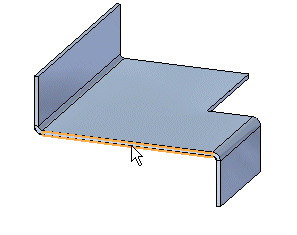
Select the short arrow on the handle
-
Position the cursor over the short arrow on the thickness face handle, then click to select it.
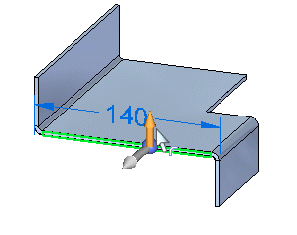
Observe the flange
![]()
Notice that corner relief was applied automatically to the adjacent flanges. When corner relief is applied, it is applied to the existing flanges, not the new flange.
Set the corner relief options
-
On the command bar, click the Flange Options button
 .
. -
On the Flange Options dialog box, ensure that the Corner Relief option is set to Bend Only, then click OK.
![]()
Specify the extent of the flange
-
Position the cursor over the bottom corner of the adjacent flange, as shown, and when the endpoint indicator displays, click to define the flange extent.
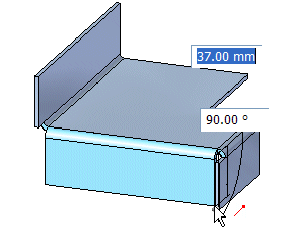
Save the file
![]()
-
On the Quick Access toolbar, click the Save button
 to save the work you have done so far.
to save the work you have done so far.
© 2021 UDS