Sketching shortcuts
Keyboard shortcut keys and other tools are available to quickly change view direction, zoom, and rotation as you sketch.
Change view direction
In a part, sheet metal, or assembly document, you can use keyboard shortcut keys to change the view direction. This makes it easier to sketch on an existing model.
| To look at this view | Use these shortcut keys and commands |
| Normal to the active sketch plane. (It also fits the sketch geometry to the window.) | Ctrl+H Or use the Sketch View command |
| Top view | Ctrl+T |
| Front view | Ctrl+F |
| Right view | Ctrl+R |
| Bottom view | Ctrl+B |
| Back view | Ctrl+K |
| Left view | Ctrl+L |
| Isometric view | Ctrl+I |
| Dimetric view | Ctrl+J |
| Trimetric view | Ctrl+M |
| Any predefined or named view in the gallery. | |
| Select any view, angle, edge, or face on the fly. | Click faces and corners on the Quick View Cube control.
|
Other sketching tips
Here are some other useful commands when sketching In a model document or a draft document.
| To | Use these shortcuts |
| Draw a line symmetrically. | Click a midpoint for the line and then press S. |
| For synchronous sketches, you can use the steering wheel to manipulate sketch elements. | |
| Fit the view to the window. | Double-click |
| Zoom in and out dynamically. | Scroll |
| Zoom in. | Ctrl+↑ |
| Zoom out. | Ctrl+↓ |
| Zoom Tool (draft only) | Alt+Z |
| Rotate the model in the view. | Press+ hold+circular motion. |
| Cancel the command or operation. | Esc |
© 2021 UDS
 .
.
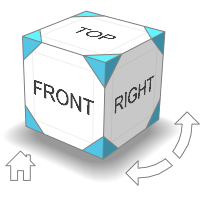
 .
.