Activity: Differentiate the members in a family of parts
Differentiate the members in a family of parts
In this activity you will edit the initial definition of three members of a family of parts so that each has different features and sizes.
Launch the Activity: Differentiate the members in a family of parts.
Variables display
-
If no variables appear in the Family of Parts Edit Table, position the cursor over the Variables cell in the edit table, and then right-click to display the shortcut menu.
-
On the shortcut menu, choose the Show Only Overridden Variables option.
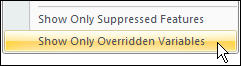
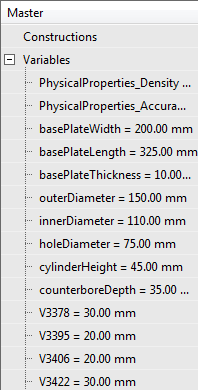
Depending on the current settings for your computer, the Variables list may be populated, as shown above, or it may be empty.
Edit the definition for Member_A
-
Edit the value of the variables shown below by clicking in the proper cell in the Member_A column. After typing each value, press the Enter key.
basePlateWidth
250
basePlateLength
400
-
In the Member_A column, click in the field for Ordered Features→4 mount holes.
-
Select the Unsuppress option.
The edit table display should now match the illustration above.
-
Save the table edits. In the Family of Parts Edit Table dialog box, click the Save Table Data button
 to save the changes.
to save the changes.
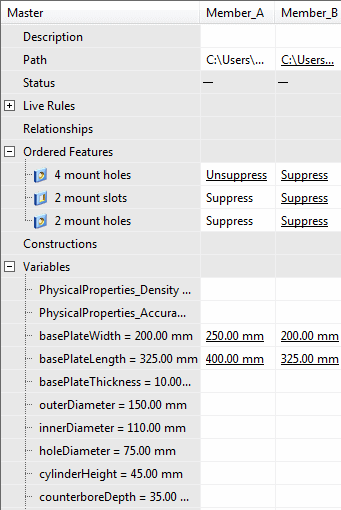
For the Member_A definition, include four mounting holes and change the length and width of the base plate.
Preview Member_A
-
Click at the top of the Member_A column and click Apply.
A preview window appears.
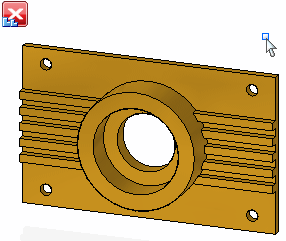
This is a preview only. You create the actual part in the next activity.
-
Click the Close button
 on the preview window.
on the preview window.
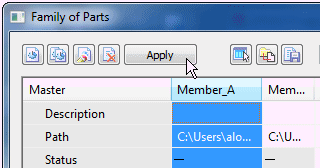
Create a preview of Member_A.
Hide the variables you did not edit
-
In the edit table, position the cursor over the Variables collector and right-click to display the shortcut menu.
Note:If you closed the edit table, you can reopen it by first clicking the Family of Parts pane on the left side of the application window, and then clicking the Edit Table button.
-
On the shortcut menu, set the Show Only Overridden Variables option.
When this option is set, your display should match the illustration above. Notice that only the variables you edited earlier appear.
You can also use the shortcut menu commands to control which variables display by positioning the cursor over any variable name or variable value cell.
-
On the shortcut menu, clear the Show Only Overridden Variables option.
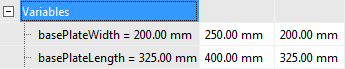
Edit the definition for Member_B
-
Edit the value of the variables shown below by clicking in the proper cell in the Member_B column. After typing each value, press the Enter key.
basePlateWidth
300
outerDiameter
175
innerDiameter
150
Ordered Feature→2 mount slots
Unsuppress
Ordered Feature→2 mount holes
Unsuppress
-
Turn off the Offset rule in Design Intent.
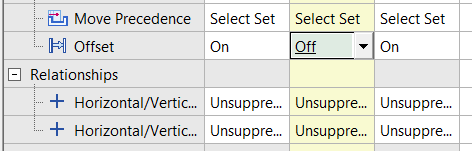
-
Save the table edits. In the Family of Parts Edit Table dialog box, click the Save Table Data button
 to save the changes.
to save the changes. -
Click the Member_B column header, and then click Apply to create a preview of Member_B.
-
Click the Close button
 on the preview window.
on the preview window.
![]()
For the Member_B definition, include two mounting holes, two slots, change the width of the base plate, and change the diameters of the cylinders.
Edit the definition for Member_C
-
Edit the value of the variable shown below by clicking in the proper cell in the Member_C column. After typing the value, press the Enter key.
counterboreDepth
10
-
Save the table data.
-
Click the Member_C column header, and then click Apply to create a preview of Member_C.
Notice that since the counterbore face (A) is coplanar with the rib faces (B), as face (A) moves, the coplanar rib faces (B) also move because the Design Intent coplanar rule is on. The rib faces are to remain unchanged. To correct this, turn off the Coplanar Design Intent setting for Member_C.
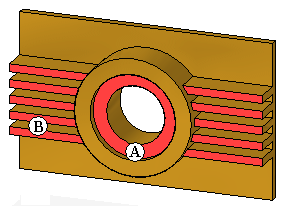
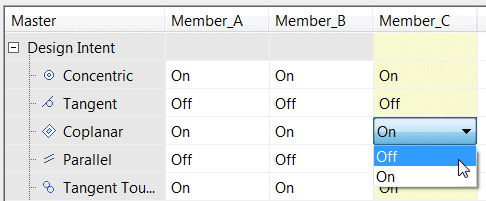
-
Close the preview window.
-
Turn off the Coplanar rule in Design Intent.
-
Save the table data.
-
Click Apply to create a preview of Member_C.
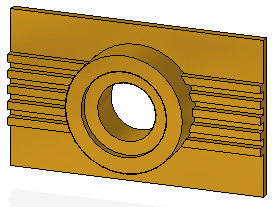
-
Close the preview window.
For this member, create a definition that requires a Design Intent change.
Continue editing the definition for Member_C
-
Edit the value of the variables and settings shown below by clicking in the proper cell in the Member_C column. After typing each value, press the Enter key.
counterboreDepth
100
cylinderHeight
150
-
Save the table edits. In the Family of Parts Edit Table dialog box, click the Save Table Data button
 to save the changes.
to save the changes. -
Click the Member_C column header, and then click Apply to create a preview of Member_C.
-
Click the Close button
 on the preview window.
on the preview window.
![]()
© 2021 UDS