Activity: Populate the family of parts
Populate the family of parts
Up to this point, you saw previews of the family of part members. In this activity you will generate the part models that are the members of the family of parts.
Launch the Activity: Populate the family of parts.
Populate the family of parts
-
In the Family of Parts Edit Table dialog box, click the Select All Members button
 .
. -
Click the Populate Member(s) button
 .
. -
If a dialog box displays to warn you to save table changes, click OK.
-
Another dialog box is displayed to inform you that you have three members selected. Click Yes to continue.

Notice that the symbol in the Status row updates to indicate that the new family member documents you created are associatively linked to this document and are up to date.
So far, you created definitions for three new parts: Member_A, Member_B, and Member_C. The definitions for these parts are stored in the master file, but none of the parts exist yet. Create new, separate documents for each family member.
Open the member files
-
If all members are not selected, click the Select All Members button.
-
Position the cursor over the selected members in the Family of Parts Edit Table dialog box, and right-click to display the shortcut menu.
-
On the shortcut menu, click Open Member(s) to open the family of parts member files.
View the populated files
-
In the View tab→Window group on the ribbon, click Arrange to display the Arrange dialog box.
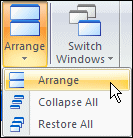
-
In the Arrange dialog box, choose the Tiled option and then click OK.
Notice that each new model matches the criteria you defined in the Family of Parts Edit Table dialog box. Each of these models is now composed of a single solid base feature, associatively dependent on the master file. You can modify the model in the master file, and then update all of the associated family members that depend on it.
To update the dependent links, you can select each of the out-of-date files in the Family of Parts Edit Table dialog box, and click the Populate Member(s) button. Each dependent file then reflects the changes to the master part file.
![]()
| (A) | Member_A |
| (B) | Member_B |
| (C) | Member_C |
| (D) | Master |
© 2021 UDS