Show and edit property text in a table cell
-
On the drawing sheet, double-click a table.
An orange edit frame is displayed around the top-left corner of the table.
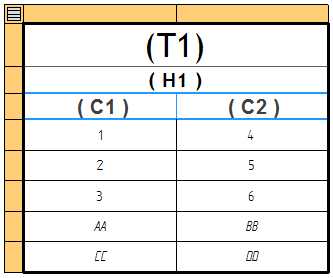
-
Right-click this button
 and select the Show Property Text command.
and select the Show Property Text command.When this command is selected, you can edit the property text string, for example to apply formatting, and you can type new property text in a cell that does not contain any. Property text can take the form %XX or %{XXX}.
-
Right-click a data cell derived from property text that you want to edit, and then select the Allow Cell Overrides command from the shortcut menu.
Example:For example, you can right-click a data cell in the Title column. The cell background color changes to medium gray, indicating that it is selected for format editing.
Item Number
Title
Quantity
Cut Length
2*
c-channel 95x55x4
2
2000.00 mm
4
c-channel 95x55x2
8
310.00 mm
5
square 30x2
14
705.00 mm
11
square 90x4
9
500.00 mm
12*
square 90x4
3
2000.00 mm
31*
square 45x4
1
2000.00 mm
-
Double-click the cell to edit it.
The cell background color changes from medium gray to white. Because a parts list title is derived from property text, the property text string is shown in the cell.
Item Number
Title
Quantity
Cut Length
2*
{Title|G}
2
2000.00 mm
4
c-channel 95x55x2
8
310.00 mm
5
square 30x2
14
705.00 mm
11
square 90x4
9
500.00 mm
12*
square 90x4
3
2000.00 mm
31*
square 45x4
1
2000.00 mm
-
Add more property text codes or format codes to modify reference and property text output, or type plain text, and then press Enter.
Example:-
To specify UPPERCASE capitalization for the title, type the format code /TC1 inside the curly bracket, like this:
%{Title/TC1|G}
-
To specify no units for the Cut Length values, type the format code /NU, like this:
%{Cut Length/NU|G}
-
-
Press Enter to update the value displayed in the table cell.
Example:Item Number
Title
Quantity
Cut Length
2*
C-CHANNEL 95X55X4
2
2000.00
4
c-channel 95x55x2
8
310.00 mm
5
square 30x2
14
705.00 mm
11
square 90x4
9
500.00 mm
12*
square 90x4
3
2000.00 mm
31*
square 45x4
1
2000.00 mm
-
Press an arrow key to save your entry and move to the next data cell you want to edit. You also can press the Tab key to move to the next cell on the row.
-
Press Esc (or click in white space) to exit edit mode and save the changes.
You can show and edit the property text in a table data cell when using direct edit mode. When you are done editing the cell, the evaluated value of the property text is shown again.
You can use this technique to modify the property text in any model-derived table cell. It does not apply to user-defined tables or user-defined columns in associative tables. For more information, see Add and edit property text in user tables.
© 2021 UDS