Change the font size of table cells with direct edit
Change the font size of a table title
-
Double-click a table to display the orange edit frame.
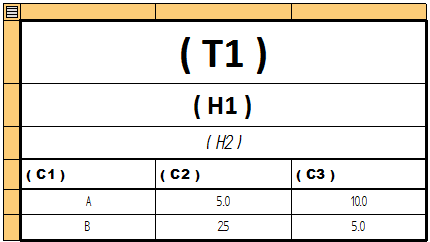
-
Do the following:
-
Click a title cell. (1)
-
On the Table Format command bar, type a new value in the Font Size box (2) and press Enter.
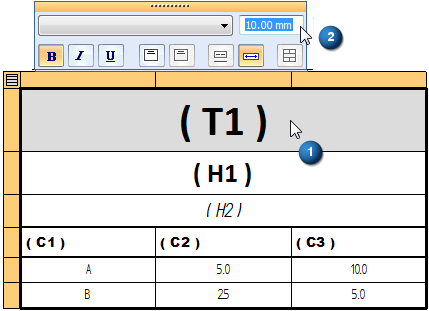 Note:
Note:Column headings are controlled by the Column heading style within the Table style. To learn how to change the size of the text in column headings, see Specify the appearance of table text.
-
You can use direct table editing to change the font size of a table title or column data, but not to change the font size of column headings.
Change the font size of data cells
-
Double-click a table to display the orange edit frame.
-
Do one of the following:
-
To select the data cells in one column, click the orange cell at the top of the column. To select more than one non-adjacent columns, use Shift+click.
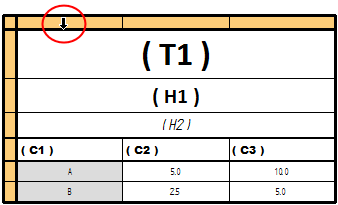
-
To select all data cells in the table, click the Select All button in the top-left corner of the orange edit frame.
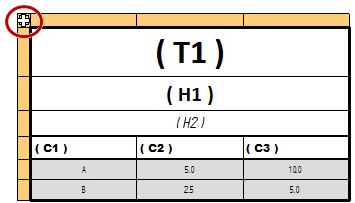
-
-
On the Table Format command bar, type a new value in the Font Size box and press Enter.
The font size change is applied to all data cells in the column.
You can change the font size of the data cells in selected columns or for all data cells in the table.
You can use the Undo command to undo a formatting or content change to a cell.
© 2021 UDS