Move using Quick Move
What is Quick Move?
Quick Move moves a vertex without the use of the steering wheel. This requires fewer clicks, which is ideal for fine-tuning shapes and locations.
Using Quick Move
The normal move command happens when you click one or more elements of the body cage. The steering wheel is displayed for you to move the selected elements. Instead of starting a fence selection, you can select a vertex while holding down the mouse key. When a vertex is highlighted, Design Intent is turned off automatically and Quick Move starts. A plane parallel to the screen, through the vertex, is locked and used for the move.
-
From the ribbon, choose the Select command→Select options list→Vertex Priority option
 .
. -
Click+hold a vertex on the body cage. Although the steering wheel may obscure the vertex, continue holding down the mouse button as you verify the Tip option is selected on the command bar.
-
Drag the vertex to resize dynamically, or type a value in the edit box.
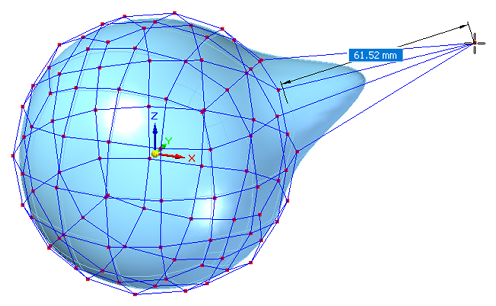
-
Release the mouse button when you are done moving the point. The steering wheel is displayed again for you to continue working with the Move command.
-
Right-click to finish.
This technique works with the Tip option on the command bar.
© 2021 UDS