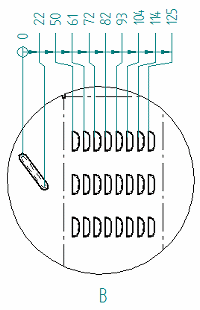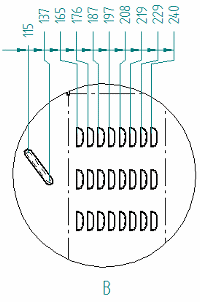Change the coordinate origin value
When you place coordinate dimensions on a detail drawing view that reference an origin that is not on the same sheet, you can change the value of the origin dimension in the detail view to show a nonzero value. All of the related dimensions in the group are updated accordingly.
| Before | After |
|
|
|
-
Right-click the origin dimension and choose Properties.
-
On the Lines and Coordinate tab, in the Coordinate section, do the following:
-
From the Common Origin list, select None.
-
Select Show origin dimension line.
-
Select Allow origin value change.
-
-
Double-click the origin dimension text.

-
In the value edit box, enter the value that matches the measurement dimension in the principal drawing view.
-
To reset the origin to the zero value, double-click the origin dimension. In the value edit box, click the Not Zero Value button.
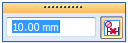
-
If you set these options in the dimension style, then you can skip the first two steps.
© 2021 UDS