Change the origin dimension in a coordinate dimension group
-
Choose Home tab→Dimension group→Automatic Coordinate Dimension list→Change Coordinate Origin
 .
. -
Move your cursor onto the dimension in the coordinate dimension group that you want to set as the new origin (0) dimension.
All of the dimensions that share the same origin are highlighted.
Example: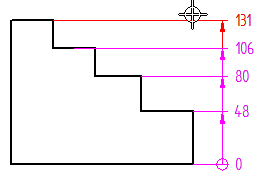
-
Click to change the origin dimension.
All dimension values in the group update based on the new origin.
Example: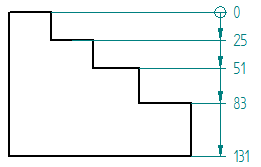
-
You cannot change the origin for a formula-driven dimension or a dimension placed using a coordinate system.
-
You can show negative values to the left of the origin dimension using the Allow negative values option on the Lines and Coordinate tab in the Drawing View Style and Properties dialog boxes.

-
You can edit the value of an origin dimension (without generating a not-to-scale underline) using the Allow origin value change option on the Lines and Coordinate tab in the Drawing View Style and Properties dialog boxes.
For more information, see Change the coordinate origin value.
© 2021 UDS