Automatic Coordinate Dimension command
The Automatic Coordinate Dimension command  places all of the coordinate dimensions on the selected geometry at once. The dimensions are arranged and spaced automatically. Jogs are added to the projection lines where they are required.
places all of the coordinate dimensions on the selected geometry at once. The dimensions are arranged and spaced automatically. Jogs are added to the projection lines where they are required.
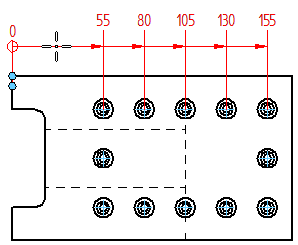
The Automatic Coordinate Dimension command bar provides:
-
Multiple geometry selection options—By drawing view, by dragging a box, or by selecting individual elements.
You can place coordinate dimensions automatically on all geometry in a drawing view or on a selected set of geometry. If a drawing view contains both 3D model geometry and plain 2D geometry, you can use both geometry selection options, one after another, to place coordinate dimensions without exiting the command.
-
Multiple keypoint selection options—You can use the Keypoint Options dialog box to control the number of keypoints that are selected for dimension placement. Duplicate keypoints are discarded to prevent duplicate dimensions.
After you confirm the geometry and keypoint selection, but before you click to place the origin dimension, the Dimension command bar is displayed.
-
You can use the Back button on the Dimension command bar to return to the geometry selection step. You can change the selection method, remove elements from the selection set, and fine-tune the keypoint selection.
-
You can use the Orientation list on the command bar to choose an orientation option appropriate to the geometry.
Use this Orientation option
To place
Horizontal/Vertical
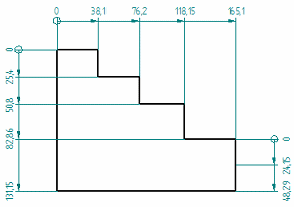
Dimensions that are parallel or perpendicular to the horizontal edge of the drawing sheet or reference plane.
Use Dimension Axis

Dimensions that are parallel or perpendicular to the element that you select as the dimension axis using the Dimension Axis option
 on the command bar.
on the command bar. Use this option when the default horizontal and vertical axes are not appropriate for the geometry that you are dimensioning, or when you want the dimensions to reference different origins in the same drawing view.
Use Coordinate System

Dimensions that reference the coordinate system and axis that you select on the General tab (Drawing View Properties dialog box).
For more information, see Place a coordinate dimension using a coordinate system.
© 2021 UDS