Using the Planar Align command
The following procedures describe how to use the Planar Align command (Home tab→Assemble group→Planar Align) to apply relationships between parts. For more information, see About the Planar Align relationship.
Insert a new part
-
Drag a placement part from the Parts Library into the assembly workspace.
The system opens the Assemble command and the associated Assemble command bar, and highlights the placement part. For more information, see Assemble parts (workflow).
-
On the Assemble command bar, select the Planar Align option from the Relationship Types drop-down list
 .
. For more information, see Using the Planar Align features on the command bar.
-
For a Fixed offset, enter an offset value in the Offset Value box. You can change this value and offset type at any time.
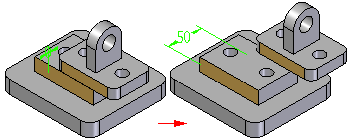
Select the type of offset to be applied and enter the appropriate values for the offset that is being defined (Fixed, Float, or Range).
For more information, see Modify the offset value for a relationship.
-
Select the face on the placement part for the relationship that you are defining.
The selected face is highlighted.
-
Select the face on the target part for the relationship that you are defining.
The selected face is highlighted.
-
To complete the action, press OK. The Assemble command bar remains open to apply the next relationship. To apply another relationship, continue with Create additional relationships. To close the Assemble command and the Assemble command bar, press the Esc key.
Note:Use the Flip option on the Assemble command bar to change the Planar Align relationship to a Mate relationship. For more information, see Using the Flip command.
Create additional relationships
-
To create an additional Planar Align relationship between two parts, you can do either of the following:
-
To create the relationship using the Assemble command bar, the Assemble command bar must be open. If not open, select the Assemble command (Home tab→Assemble group→Assemble). On the Assemble command bar, select the Planar Align icon from the Relationship Types drop-down list.
-
To create the relationship using the Planar Align command bar, the Planar Align command bar must be open. If not open, select the Planar Align command (Home tab→Assemble group→Planar Align).
The actions you can perform are the same for each option. However, after you open the Planar Align command bar, you can only apply a Planar Align relationship. You cannot change the relationship type (see Using the Planar Align features on the command bar).
-
-
Select the relationship parts and features as described previously.
-
To complete the action, press OK.
-
To close the command and the command bar, press the Esc key.
© 2021 UDS