Using watermarks
A watermark is a logo, text, or pattern that is intentionally superimposed onto another image or drawing. Its purpose is to:
-
Make it more difficult for the original drawing to be copied or used without permission.

-
Indicate the status of a drawing, for example, as ‘draft’, ‘under review’, ‘preliminary’, ‘in progress’, or ‘obsolete’.
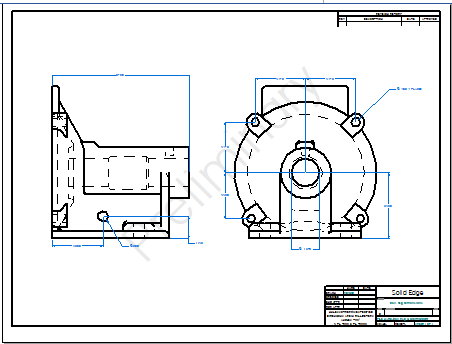
Creating watermarks
When selecting the Watermark command ![]() , you can either click+drag to create a watermark or click to create a text string on the draft document.
, you can either click+drag to create a watermark or click to create a text string on the draft document.
To make the command available, open the View tab in the QY CAD Options dialog box and select the check box for Show watermarks in Draft environment.
For more information, see Create a watermark.
Printing watermarks
When printing a draft document, you can choose to hide or show watermarks on the drawing or in the PDF file using the Include watermarks on print option, which is available on the Application menu→Paper Print page, and in the print option dialogs when you select the Print Drawing command. It is also available in the PDF Export Options dialog box when you save the draft document in Adobe Acrobat PDF format using the Save As command.
For more information, see:
Converting legacy watermarks
You can convert any existing text box into a watermark by opening the Watermark Properties dialog box, and on the Info tab, select the option Set text box as watermark .
For more information, see the Info tab in the Watermark Properties dialog box.
Exporting watermarks
When you save your draft document to DWG or DXF format, you can specify if watermarks are translated as standard text boxes or as watermarks using the Export watermark as text option in the seacad.ini file.
For more information, see Working with Autodesk files in QY CAD.
© 2021 UDS