PDF Export Options dialog box
The PDF Export Options dialog box displays options for draft documents saved as PDF files.
- Save all colors as black (does not apply to linked/embedded files, images, or shaded views)
-
Saves all colors in the file as black to the PDF file. This option does not apply to any linked or embedded files, images, or shaded views.
Use this option to generate a document with content that prints well in black and white.
- Transparent drawing view backgrounds
-
Controls the display of background of one or more overlapping shaded drawing views. For example, if the option is not set and you save a file containing an overlapping shaded drawing view (A), the background drawing view is hidden by the overlapping drawing view (B) in the saved PDF file.

If the option is set and you save a file containing an overlapping shaded drawing view (A), the background drawing view is not hidden by the overlapping drawing view (B) in the saved PDF file.
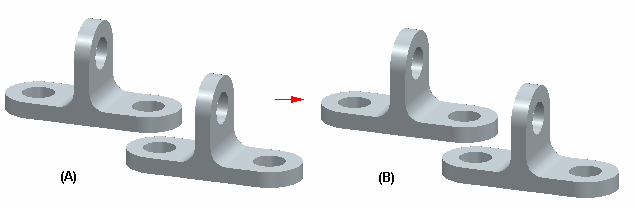 Note:
Note:A shaded view can overlap a shaded view, any wireframe view, or other objects such as annotations.
- Include grid display in PDF
-
Saves the drawing grid with the sheet in the PDF file when it is displayed in the draft document using the Show Grid command.
- Auto rotate sheets for text readability
-
Automatically rotates the sheet so that text orientations are horizontally aligned.
- Include watermarks on drawing
-
When selected, watermarks that are shown on the draft document are exported and saved to the PDF file.
This check box applies to watermarks created with the Watermark command, and to text boxes converted to watermarks using the Set text box as watermark option on the Text Box Properties dialog box.
- Print Quality
-
Specifies the level of print quality for the document. You can specify a value ranging from 72 dpi to 1200 dpi.
- Sheet Options
-
- Active sheet only
-
Saves only the active sheet to the PDF file.
- All sheets
-
Saves all working sheets to the PDF file.
- Sheets: (sheet numbers and ranges)
-
Specifies that a user-defined selection of sheets is saved to the PDF file. Use the adjacent text box to enter:
-
A range of sheets, for example, 1-4.
-
One or more individual sheets, for example, 1,3,5.
-
A combination, for example, 1,3,5-12.
-
- Use individual sheet sizes
-
Saves the original sheet sizes specified in the Sheet Setup dialog box to the PDF file.
When deselected, all sheets are fit to the same sheet size.
© 2021 UDS