Options-Multiple Sheets per Page
This dialog box specifies the print options when printing multiple sheets per page to create a composite drawing.
- Sheet
-
- Gap
-
Specifies the distance between two opposite edges of a sheet. This is the distance between the sheet margins. Values may be ≥0 and <25 percent of the page width.
- Sheet boundary
-
Prints the sheet boundary on the drawing.
When both the sheet boundary and cut lines are printed, the sheet boundary is the inner line and the cut line is the outer line.
- Cut line
-
Prints cut lines on the drawing. Use this option to aid in cutting the drawing into sheets when printing to a spool of paper.
When both the sheet boundary and cut lines are printed, the sheet boundary is the inner line and the cut line is the outer line.
- Scale
-
The amount that sheets are scaled when they are added to the composite print layout of the drawing. The default value is 1.0, which results in a 1:1 scale ratio.
- Scale line widths
-
Scales line widths for printing. When set, the line widths scale down, but not up. When cleared, the line widths do not scale at all.
- Scale line types
-
Scales line types for printing. When set, the line types scale down, but not up. When cleared, the line types do not scale at all.
- Use printer clipping
-
Specifies that you want the printer to clip the defined clipping region. If you want to clip text or OLE objects such as Word or Excel documents, you should set this option. You should also use this option if you are printing detail views that extend past the clipping boundary.
- Print all colors as black (does not apply to linked/embedded files, images, or shaded drawing views)
-
Specifies that all QY CAD graphics and text should be printed as black on a color printer. Foreign objects, such as Excel spreadsheets, that are linked or embedded, images, or shaded drawing views use their own display characteristics when printed.
- Include grid display on print
-
Prints the drawing grid on the sheet, when it is displayed in the draft document using the Show Grid command.
- Include watermarks on print
-
Prints watermarks that are shown on the drawing, for example:
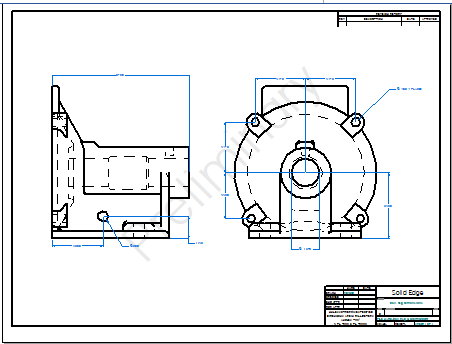
This option applies to watermarks added to the draft document using the Watermark command, or to a text box converted to a watermark using the Set text box as watermark option on the Info tab (Text Box Properties dialog box).
- Margins
-
- Use printer margins
-
Set this check box to use the default printer margins for the selected paper size.
- Top, Left, Bottom, Right
-
Use the Top, Left, Bottom, and Right boxes to specify one or more custom margins. Enter the distance between the edge of the paper and the sheet boundary for each margin. Values may be ≥0 and <1/4 of the paper width.
© 2021 UDS