Managing your design requirements
QY CAD Requirements Management
QY CAD Requirements Management integrates Polarion, the browser-based Application Lifecycle Management (ALM) solution, with QY CAD. The application is designed for users who need to track requirements for mechanical systems. Functional specification documents can be broken out into individual requirements referred to as work items. The work items can be assigned to individuals, display status, and contain attachments such as a 3D PDF of the CAD document. You use work item IDs to trace the requirements for each CAD model back to the original work items in Polarion.
When you work with QY CAD Requirements Management, you typically:
-
Relate the requirements to the CAD design.
Use options in the Requirements docking pane to find and associate work items with your CAD design.
-
Implement the requirements.
Use QY CAD to create a design that satisfies the requirements stated in the associated work items.
-
Verify the requirements have been implemented.
Publish a 3D PDF of your QY CAD document to upload it to a Polarion work item so that it can be viewed outside of QY CAD.
For an example workflow, see QY CAD Requirements Management workflow.
Licensing QY CAD Requirements Management
A license is required to enable QY CAD Requirements Management. To see what type of license you have:
-
Click the Application Button.
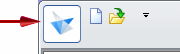
-
At the bottom of the Application menu, click About QY CAD to open the About QY CAD dialog box.
To obtain a license, contact your QY CAD reseller. You also can access the License Management link on the Support Center website https://www.plm.automation.UDS.com/global/en/support/. A WebKey is required to access the site.
Getting started
If you have a QY CAD Requirements Management license, define the Polarion server you want to use by entering the URL on the Settings→Options→Requirements page of the QY CAD Options dialog box.
The URL for the Polarion server can only be modified when no document is open in Solid Edge.
Working with QY CAD Requirements Management
When you have a QY CAD document open, you can open the ![]() Requirements window. Select View tab→Show group→Panes
Requirements window. Select View tab→Show group→Panes  and choose Requirements.
and choose Requirements.
For information on using tool panes, see Manipulate multiple- and single-page windows.
In the Requirements pane, the URL of your Polarion server is displayed at the upper-right side of the Work Items tab. Once you log in to Polarion, this area also displays your login information.
Use the options in the pane to:
-
View work item information in QY CAD.
You can select components of your CAD design from either PathFinder or the design, open the Requirements pane, and see a list of work items associated with the selected components.
-
Open the selected work items in Polarion.
The QY CAD document stores the work item ID and project ID information as a custom property. The combination of these two pieces of information create the unique item in Polarion. Property information, such as Status, is queried directly from Polarion.
-
Copy the selected cells in the grid to the Clipboard.
-
Publish a QY CAD document to a work item in Polarion.
-
List or Refresh the IDs of work items that have been added to the selected QY CAD document. When you are logged into Polarion, property information is updated.
-
Search for existing work items in Polarion.
-
Add a work item ID to a QY CAD document.
Polarion administration
The most current list of supported browsers is available in the Release Notes section of the README.html file delivered in all download distributions of all Polarion products. The list is also available at https://polarion.plm.automation.UDS.com/downloads/readme?dl=README.html.
Polarion supports single sign-on (SSO). For QY CAD Requirements Management users who have configured Polarion for SSO, additional information is provided by Polarion in the Administrator's Guide.
For Polarion online Help and other documentation, see: https://polarion.plm.automation.UDS.com/techsupport/documentation.
© 2021 UDS