Activity: Creating a connector view and connector table
Creating a connector view and connector table
This activity guides you through the creation of a connector view based on information associated with the harness. You will then use the information in the connector drawing view to create a connector table.
Click here to download the activity file.
Launch the Activity: Creating a connector view and connector table.
Open the activity file
-
Click the
 Application button → Open → Browse.
Application button → Open → Browse. -
In the Open File dialog box, set the Look in: field to the folder where the training files reside.
-
Click nailboard_activity_2.dft and then click Open.
Zoom in around a conductor
-
Click the Zoom Area button
 , and define a zoom area around the conductor as shown in the illustration.
, and define a zoom area around the conductor as shown in the illustration.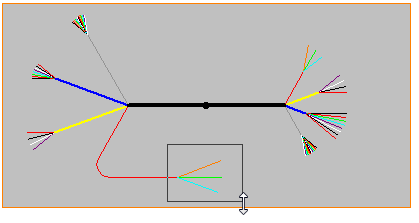
Create the connector view
-
Click the Diagram tab→Views group→Connector command
 .
. -
Click the conductor shown in the illustration.
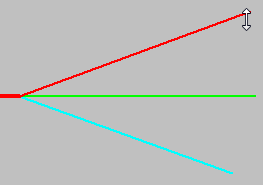
-
Click the Drawing View Wizards Options button.
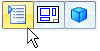
-
In the Drawing View Creation Wizard, set the options as shown, and then click OK.
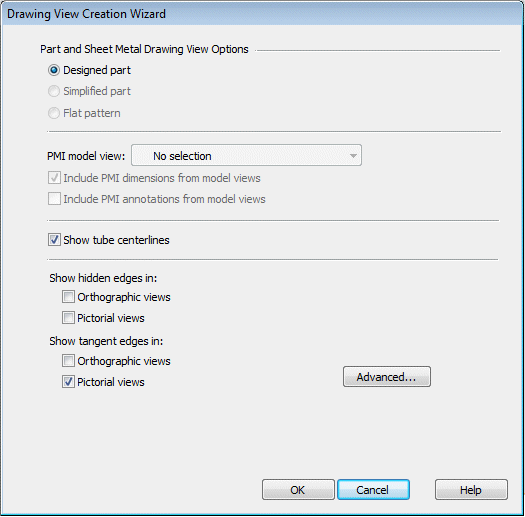
-
On the command bar click the Drawing View Layout button and on the Drawing View Creation wizard, ensure the Primary View is set to Connector View and click OK.
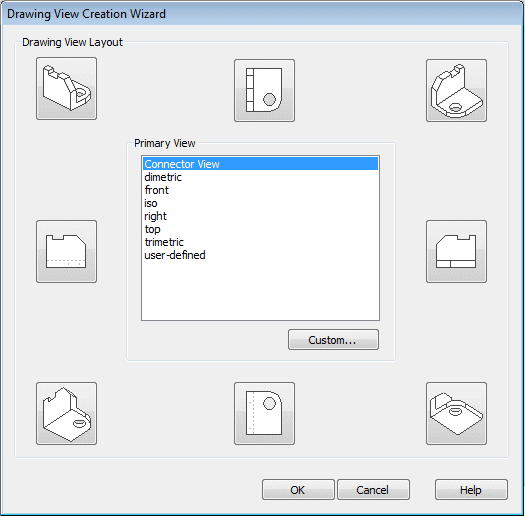
-
Drag the cursor to the approximate location shown in the illustration and click to place the view.
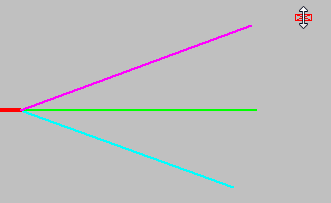
Zoom in around the connector view
-
Click the Zoom Area button
 , and define a zoom area around the conductor as shown in the illustration.
, and define a zoom area around the conductor as shown in the illustration.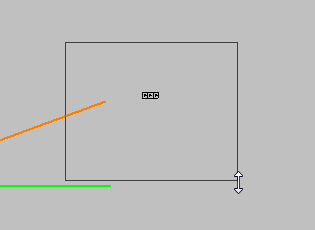
Create a connector table
-
Click the Diagram tab→Tables group→Connector Table command
 .
. -
Click the connector view.
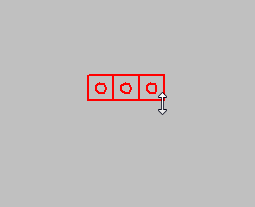
-
Drag the cursor to the approximate location shown in the illustration.
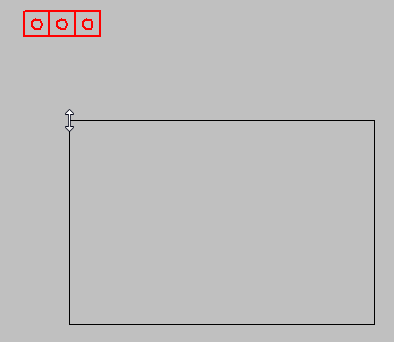
-
Click to place the connector table.
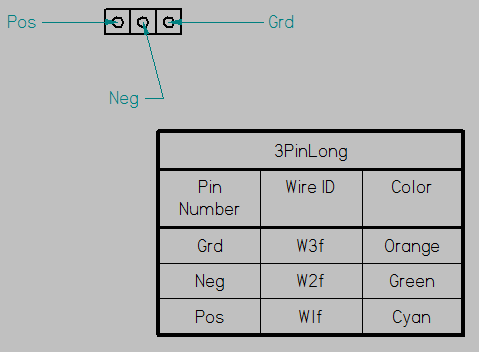
-
Click the Fit button.
-
This completes the activity. Close the draft document without saving. Proceed to the activity summary.
Activity Summary
In this activity you created a connector view based on a conductor found in a nailboard view. You then created a connector table based on the connector view.
 Click the Close button in the upper-right corner of the activity window.
Click the Close button in the upper-right corner of the activity window.
© 2021 UDS