Create a connector drawing view
-
Choose Diagram tab→Views group→Connector.
-
Select a conductor.
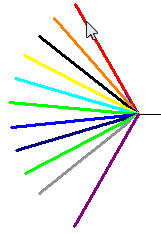
-
Set options on the Drawing View Creation Wizard (Drawing View Options) tab as needed, and then click Next.
-
In the Drawing View Wizard, on the Drawing View Creation Wizard (Drawing View Layout) tab, do one of the following:
-
Select a named view as the primary view for the drawing, and then click Finish.
-
Click Custom to access the Custom Orientation dialog box. Use the options at the top of the Custom Orientation window to orient the part or assembly, and then click Close.
-
-
Use the command bar options to adjust how the view or views are placed on the drawing sheet.
Note:By default, the scale is always is 1:1.
-
Click to specify the location of the view or views on the sheet.
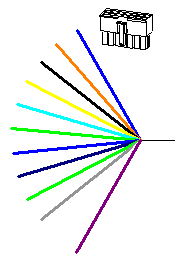
© 2021 UDS