Use a Surface Dial with the Animation Editor
You can use a Microsoft Surface Dial to advance and rewind frames in the Animation Editor in the Explode-Render-Animate environment. By rotating the dial, you can easily move forward or backward through an animation timeline.
This capability requires the Windows 10 version 1607 or later operating system.
-
Enable the Bluetooth adapter on your computer and pair it with the Surface Dial device:
-
On your computer, tap or click Start button→Win10 App menu→Settings→Devices→Bluetooth.
-
In the right pane, turn on Bluetooth.
-
Remove the bottom plate from the Surface Dial, and then press and hold the pair button.
-
In the right pane, under Manage Bluetooth devices, click Surface Dial and then click the Pair button.
Note:For information on activating and using the Bluetooth-enabled Surface Dial, see the Microsoft documentation.
-
-
Open the QY CAD assembly document in the Animation Editor by selecting the Tools tab→Environs group→ERA command.
-
Choose Home tab→Animate group→Animation Editor.
-
Click anywhere on the Animation Editor timeline.
For information about the animation timeline, see the help topics, Creating assembly animations and Animation Editor Tool.
-
Press and hold the Surface Dial to display the radial menu.
-
Select the Next/Prev Frame entry from the menu, which is shown highlighted below.
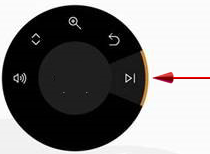
To use the device with the Animation Editor, do the following:
Now when you rotate the Surface Dial, the animation frames advance in the direction of rotation.
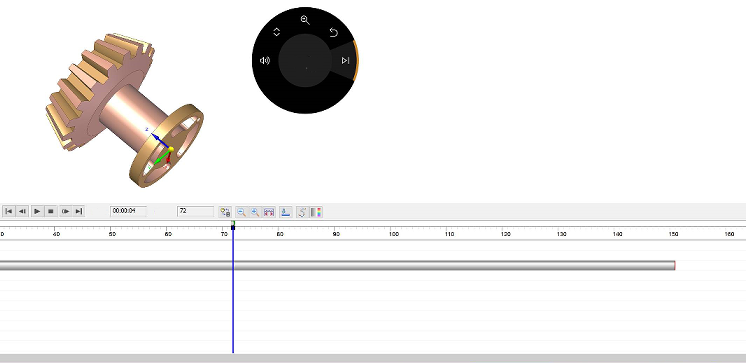
© 2021 UDS