Activity: Copy, rotate, move a sketch
Activity: Copy, rotate, move a sketch
Try this activity to learn how to:
-
Draw a sketch on a face.
-
Copy the sketch to another face.
-
Rotate and move the copied sketch.
Click here to download the activity file.
Open a part file
-
Start QY CAD.
-
On the Application menu, click Open.
-
In the Open File dialog box, set the Look in: field to the folder where the training files reside.
-
Click sketch_C.par and then click Open.
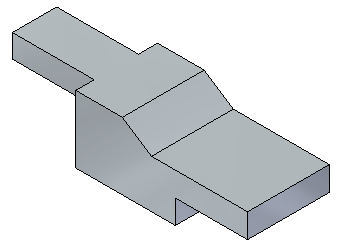
Turn on the display of an existing sketch
-
In PathFinder, click the check box for the sketch named slot.

Copy the sketch
-
Select the sketch named slot in PathFinder.

-
Press Ctrl+C to copy the selected sketch. The sketch is added to the clipboard.
Paste the sketch
-
Press Ctrl+V. The copied sketch attaches to the cursor. Hover over the face, and then click to place the sketch as shown. You will position the sketch next.
 Note:
Note:You can press the N or B keys to control the copied sketch orientation. However, in this activity, we will use the Rotate command to position the sketch.
-
Press the Esc key to end the paste operation.

Rotate the copied sketch
-
In PathFinder, right-click the copied sketch and choose Lock Sketch Plane from the shortcut menu.
-
Choose the Sketch View command (or press Ctrl+H).
-
On the Move command list, choose the Rotate command.

-
On command bar, make sure the Copy option
 is not on.
is not on. -
While holding down the Ctrl key, click the two lines and two arcs. The elements turn green as they are selected.
-
Select the arc center as center of rotation.

-
Select the other arc center as the start point for rotation.

-
Click when the horizontal indicator appears. This rotates the sketch 90°.


Move the copied sketch
-
Select the four elements again.
-
Choose the Move command.
-
For the move-from point, select the center of an arc.

-
For the to point, move the cursor over the midpoint of the top edge. The sketch will be centered to this point. Do not click.

-
While maintaining midpoint alignment display, move the cursor down to the location shown and click.


-
Press Ctrl+I.

-
The activity is complete. Close the file and do not save.
Summary
In this activity you drew a sketch on face and learned how to copy the sketch to another face. You also learned how to rotate and move a sketch.
© 2021 UDS