Activity 2: Set the Femap scale factor to match QY CAD model length units (mm or m)
In this activity you will learn how to import a QY CAD model defined in millimeters into Femap, and then apply the millimeter scale factor.
You will import the 10x10x100 mm part file you created in the previous activity.
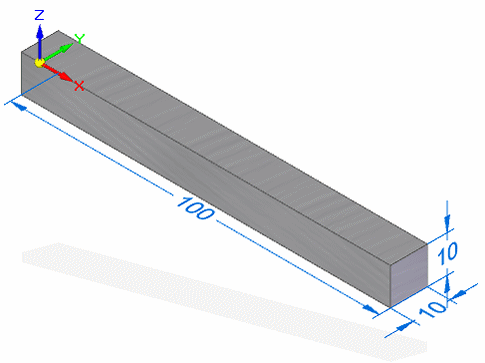
-
This activity requires that you have a separate installation and license for Femap.
-
Femap provides several conversion files (*.cf), which are delivered in the Femap program folder. If you have specific conversion factor needs, these files are a good place to start. You can load them using the Tools→Convert Units→Load command in Femap.
Import QY CAD files with length units set to millimeters
| Step 1. |
Note: Do not use the Tools tab→Environs group→Femap command in QY CAD to run Femap. | ||||||||||||
| Step 2. | Set the conversion units in Femap.
Notice that the scale factor in the box to the right of the list now shows 1000. Note: This sets the Femap working units to be scaled to match the units in the QY CAD part model (also millimeters). It also affects the material properties in the incoming file. Femap converts the material property units to maintain consistency with the metric system standard of millimeters. Units of pressure in the original model are converted to kiloPascals.
| ||||||||||||
| Step 3. | Import the QY CAD file.
| ||||||||||||
| Step 4. | Review the material properties.
|
Import QY CAD files with length units set to meters
Assume in the previous example that you set the Solid Geometry Scale Factor to 1. Meters. Also assume that you then try to import the same QY CAD .par file with the base unit for length set to millimeters.
The following message box is displayed:
OK to Adjust Geometry Scale Factor to Match Value from Part File?
-
In this case, it is best to click No and leave the scale factor in meters. This causes Femap to adjust its unit system to match the actual units (meters) of the incoming QY CAD .par file.
-
If you click Yes, then this changes the model to meters, such as a 10x10x100 meters, which may not be what you want to see.
This message box is not displayed if the base unit for length is set to meters in the QY CAD file.
| Activity 3: Work with imperial (English) units |
© 2021 UDS
 Start the Femap program from the desktop or from the Start menu.
Start the Femap program from the desktop or from the Start menu.