Activity 1: Compare QY CAD Simulation file units with Femap units
In this activity you will learn how units are written to the Femap model file from QY CAD Simulation.
This activity requires that you have a separate installation and license for Femap.
Create a simulation study In QY CAD
-
Create a new part.
-
On the Application menu, click New to create a new part file using an iso metric part.par template.
Note:The unit system for this template is measured in millimeters, kilograms, and seconds. You can verify this by opening the Units tab in the QY CAD Options dialog box.
-
Create a 10x10x100 mm protrusion, with 10x10 mm on the Z-Y plane and 100 mm along the X axis.
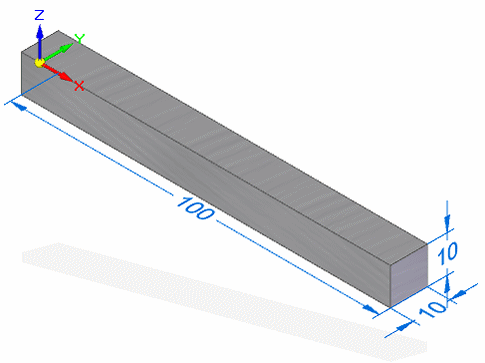
-
Choose Application menu→Info→Material Table.
-
Select Aluminum 1060 for the material and click Apply to Model.
Tip:You also can select and apply a material using the Material List or the Material Table button on the Simulation tab→Study group.
-
Choose Simulation tab→Study group→New Study
 .
.
-
-
Create a new linear static study.
-
In the Create Study dialog box, select the following:
-
Study type = Linear Static
-
Mesh type = Tetrahedral
-
-
Choose Simulation tab→Geometry group→Define
 , and then accept the selected part.
, and then accept the selected part.
-
-
Define loads and constraints:
-
Choose Simulation tab→Structural Loads group→Force
 .
. -
Select the 10x10 mm face on the right, and apply a force of 1000 N along the X-axis positive direction. Right-click to accept.
Note:The value converts to millinewtons when it is applied. This is consistent with the Force units in the metric template, iso metric part.par.
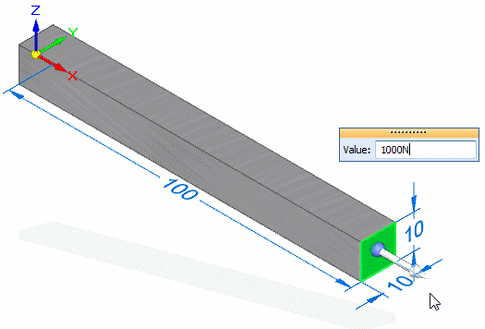
-
Choose Simulation tab→Constraints group→Fixed
 .
. -
Select the 10x10 mm face on the left end of the part, and right-click to accept it.
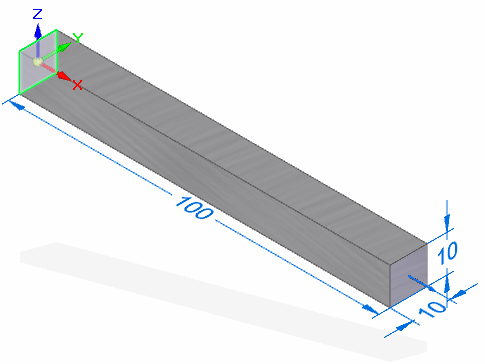
-
-
Mesh and solve the study:
-
Choose Simulation tab→Mesh group→Mesh
 .
. -
In the Tetrahedral Mesh dialog box, click Mesh & Solve.
-
When processing is finished, the model is displayed in the Simulation Results environment. Observe that the maximum Von Mises Stress is 10.4 MegaPa.
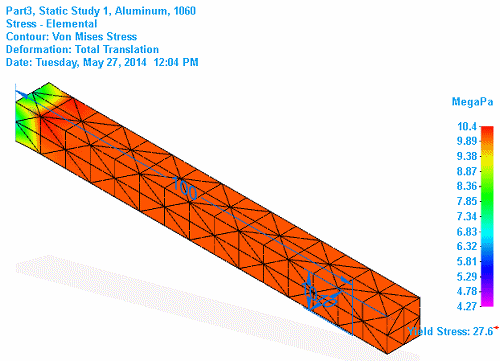 Note:
Note:This matches the Stress units on the Units tab in the QY CAD Options dialog box for the metric template, iso metric part.par.
-
Choose Home tab→Close group→Close Simulation Results.
-
-
Generate an output file to open in Femap:
-
In the Simulation pane, right-click Static Study 1, and choose Save Femap Model File
 .
. -
In the Save Femap Model File dialog box, click Save.
-
Close QY CAD.
-
Set and review units in Femap
-
Start the Femap program from the desktop or from the Start menu.
Note:Do not use the Femap command on the Tools tab→Environs group in QY CAD to run Femap.
-
Choose File→Preferences.
-
In the Preferences dialog box, click the Geometry/Model tab.
-
From the Solid Geometry Scale Factor list, select 1. Meters.
This specifies the internal storage units for your geometry in Parasolid.
-
Close Femap.
-
Open the analysis file in Femap:
-
Restart Femap.
-
Choose File→Open, and then select and open the .modfem file that you previously created in QY CAD Simulation.
-
Click OK to dismiss the Neutral File Read Options dialog box.
-
In the Model Info pane, review the material properties.
-
Young's Modulus is 6.8948E+10. This is consistent with pascals.
-
The density is 2712, consistent with kg/m^3.
-
-
Measure the distance of one of the long edges of the model. Observe that it is 0.1.
Note:This is because the Femap model size is always written using SI base units (meters), when the Femap model file is created in QY CAD Simulation.
-
Choose Tools→Check→Sum Forces.
Observe that the total force (the sum of the applied loads) is 1000 newtons.
-
Adjust the units as needed. If the units do not meet your requirements, then select the Tools→Convert Units command to convert the quantities of basic units or apply conversion factors to specific entities.
-
Close Femap without saving the file.
-
| Activity 2: Set the Femap scale factor to match QY CAD model length units (mm or m) |
© 2021 UDS