Activity: Apply a fixed constraint
-
Open the model document, FE_I-Beam_Sim.par, which contains a structural study and a predefined force load.
Simulation models are delivered in the \Program Files\UDS\QY CAD 2022\Training\Simulation folder.
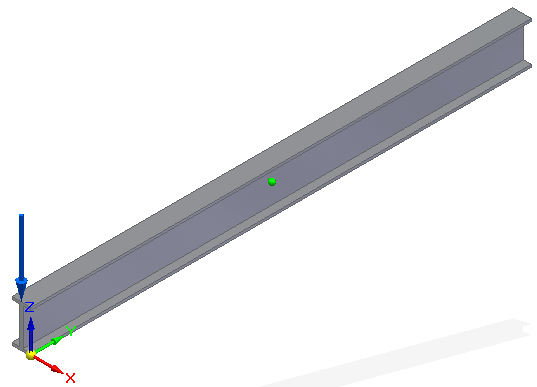
-
Place a fixed constraint:
-
Select Simulation tab→Constraints group→Fixed.

-
Zoom in on the right end of the beam. Use QuickPick to select the end face.
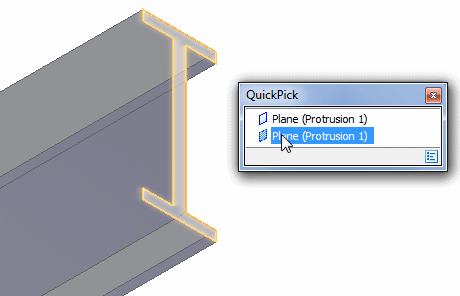
A preview of the fixed constraint appears on the face.
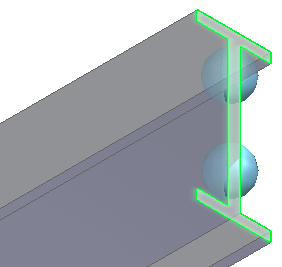
-
Enlarge the constraint symbol size by selecting the Symbol Size/Spacing button
 on the Constraints command bar, and then moving the top slider towards Large. Click OK to update the symbol.
on the Constraints command bar, and then moving the top slider towards Large. Click OK to update the symbol. -
To finish placing the constraint, right-click or press Enter.
-
-
Click Fit
 to see the beam with the fixed constraint as well as the previously applied force.
to see the beam with the fixed constraint as well as the previously applied force.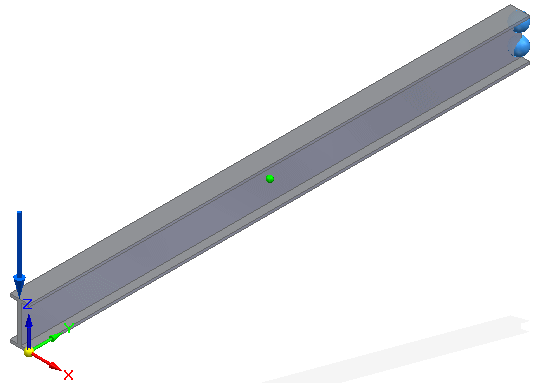
-
Close this file:
© 2021 UDS