Activity: Save a new assembly
Save a new assembly
In this activity you will learn how to create a separate assembly from the family of assemblies file.
Launch the Activity: Save a new assembly.
Display the nut
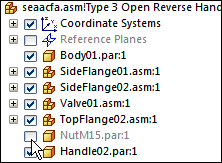
-
In PathFinder, position the cursor over the check box adjacent to NutM15.par, then click to display the part.
Activate the Type 2 Open family member
-
Display the Family of Assemblies tab
 .
. -
On the Family of Assemblies tab, activate the member named Type 2 Open.
Notice that there are two relationships on the Suppressed Relationships list for this family member. These relationships were added to the list automatically when you repositioned the handle for the member named Type 3 Open Reverse Handle. When the Apply Edits To All Members option is cleared, the relationships you add to position a part for one member are automatically suppressed from the other members that contain the same part.
Also notice that for this member, NutM15.par is still hidden. When you change the display of a part for one family member, the display of the same part in other family members is not changed.
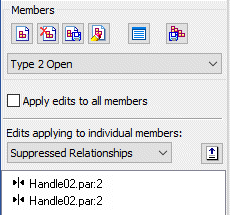
Activate Type 3 Open Reverse Handle
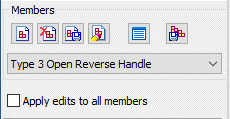
In the next few steps you will create a new assembly document for the family member named: Type 3 Open Reverse Handle.
-
On the Family of Assemblies tab, activate the member named Type 3 Open Reverse Handle.
Save the member as a separate document
-
On the Family of Assemblies tab, click the Save Member As button
 .
. -
On the Save Member dialog box, save the active member to a name or location that is convenient to you.
-
Remember the name and location, because you will be opening this document in the next step.
-
If a dialog box displays asking if you want to save the file first, click Yes.
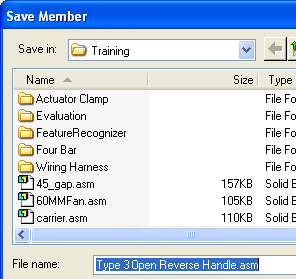
Open the new assembly
-
Click the Application button
 .
. -
On the Application menu, choose the Browse command.
-
On the Open File dialog box, go to the location in where you saved the new file and then open it.
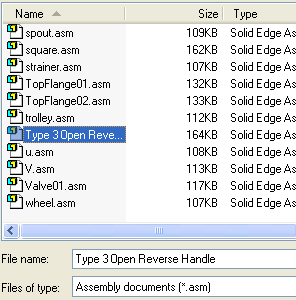
Observe the new assembly
![]()
Notice that in the new assembly, there are no family members on the Family of Assemblies tab.
When you save a family member as a separate assembly, it is saved as a normal assembly document. Saving family members as separate assembly documents is useful because some downstream applications do not recognize assembly documents that have been converted to Alternate Assemblies.
Save the assembly
-
On the Quick Access toolbar, choose the Save command
 to save the completed assembly.
to save the completed assembly. -
Close the file.
![]()
© 2021 UDS