Align a mesh body to a coordinate system
You can align a mesh body by specifying the "From" coordinate system in the following ways:
Use principal axes to align a mesh body
-
Choose Reverse Engineering tab→Cleanup Mesh group→Align
 .
. -
Select the body or bodies to align.
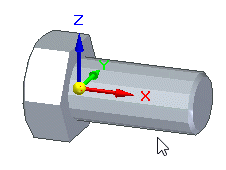
-
On the Align command bar, click Accept
 .
.A coordinate system is created at the center of mass of the selected body.
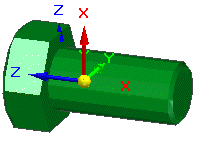 Note:
Note:You can use the keyboard shortcuts to orient the coordinate system.
-
On the Align command bar, set the From Coordinate System Creation option to Use Principal Axes.
-
Click Accept
 .
.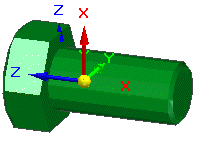
-
Click the coordinate system to which you want to align.

-
Click Accept
 .
.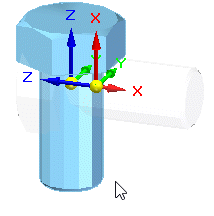
-
Click Finish.
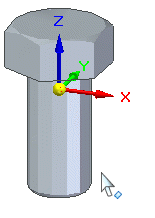
Use a best fitting bounding box to align a mesh body
-
Choose Reverse Engineering tab→Cleanup Mesh group→Align
 .
. -
Select the body or bodies to align.
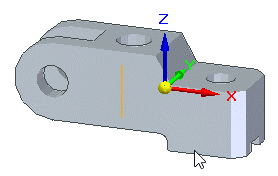
-
On the Align command bar, click Accept
 .
.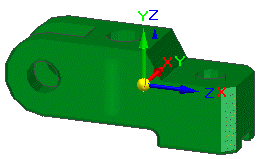
-
On the Align command bar, set the From Coordinate System Creation option to Use Best-fit bounding box.
A bounding box that fits the body is created.
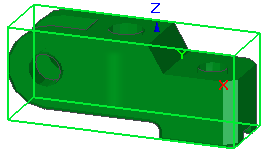
-
Place and orient the coordinate system on the vertex, edge, or face of the bounding box.
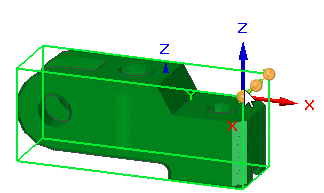 Note:
Note:You can use the keyboard shortcuts to orient the coordinate system.
-
Click Accept
 .
.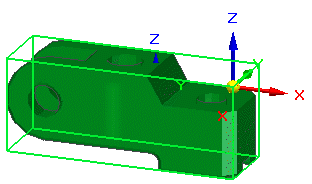
-
Click the coordinate system to which you want to align.
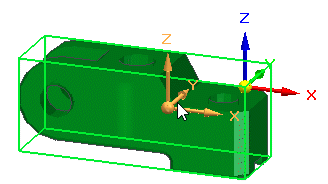
-
Click Accept
 .
.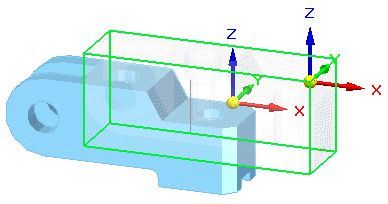
-
Click Finish.
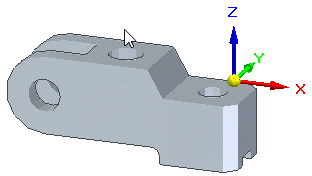
Use a custom bounding box to align a mesh body
-
Choose Reverse Engineering tab→Cleanup Mesh group→Align
 .
. -
Select the body or bodies to align.
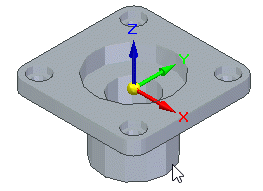
-
On the Align command bar, click Accept
 .
.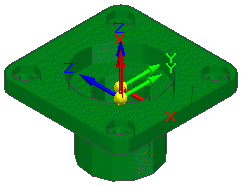
-
On the Align command bar, set the From Coordinate System Creation option to Use Custom bounding box.
In this example, we are using the Coincident Plane option.
-
Click a plane to define the orientation of the bounding box.
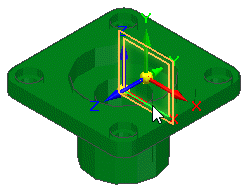
-
Place and orient the coordinate system on the vertex, edge, or face of the bounding box.
-
Click Accept
 .
.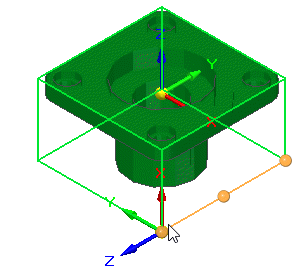
-
Click the coordinate system to which you want to align.
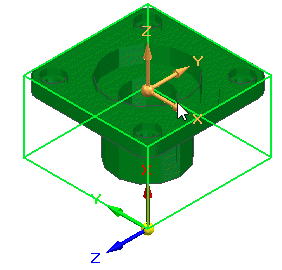
-
Click Accept
 .
.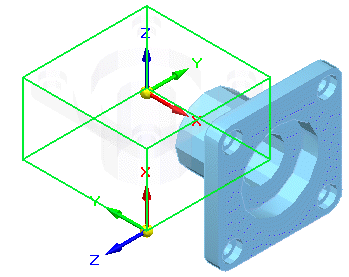
-
Click Finish.
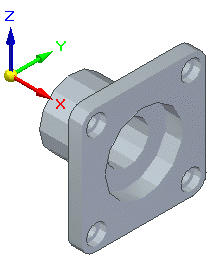
Use geometry reference to align a mesh body
-
Choose Reverse Engineering tab→Cleanup Mesh group→Align
 .
. -
Select the body or bodies to align.
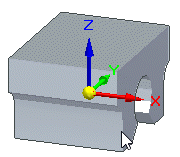
-
On the Align command bar, set the From Coordinate System Creation option to Use Geometry References.
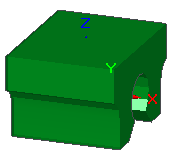
-
Click a point on the mesh body to define the origin of the coordinate system.
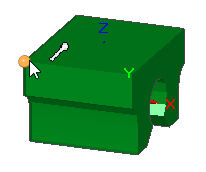
-
Click a point on the mesh body to define the X-axis vector.
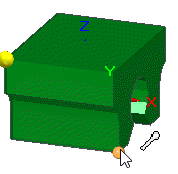
-
Click a point on the mesh body to define the Y-axis vector.
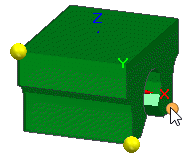
-
Orient the coordinate system to the appropriate position. You can use the shortcut keys to control the orientation of the coordinate system.
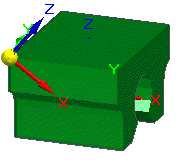
-
On the Align command bar, click Accept
 .
. -
Click on the coordinate system to which the body will align using the "From" coordinate system.
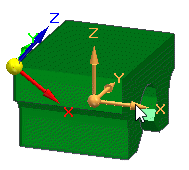
-
Click Accept
 .
.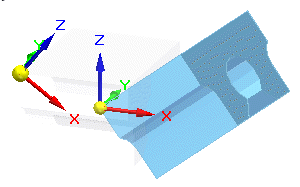
-
Click Finish.
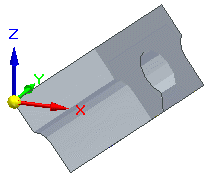
© 2021 UDS