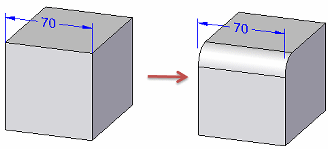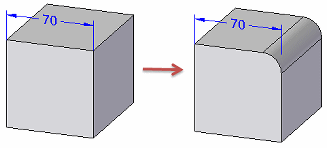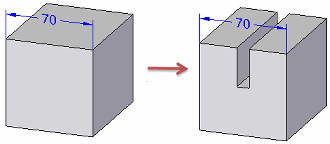Placing PMI dimensions using intersection points
You can use a model intersection point to place a PMI dimension. Using an intersection point:
-
Makes it easy to add a dimension to a model edge that has been rounded, split, or trimmed.
-
Helps the dimension rebind to the original endpoints when the model edge is rounded, split, or trimmed.
QY CAD automatically detects the presence of intersection points. You can use the intersection point method when placing any dimension.
You can turn off Intersection Point mode by selecting a dimension command and pressing the I key.
Following are some examples of when you might want to place dimensions using intersection points.
Edge modified by rounding
Edge modified by trimming
Edge modified by splitting
You also can use QuickPick to locate all intersection points—not just the least-distance default—as shown in the following example:
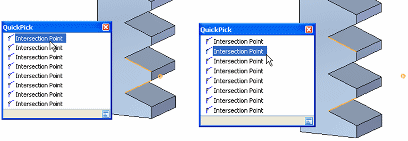
You also can place a dimension using the intersection point of a virtual centerline and the surface of a cylindrical or conical object, including canted, toroid, spherical, and splined shapes. These intersection points are available on demand, without having to invoke Intersection Point mode.
To learn how to use this feature, see the Help topic, Place a PMI dimension using an intersection point.
© 2021 UDS