Assembly part views and parts lists
You can document the individual parts within the context of an assembly by placing assembly part views, and then placing an auto-ballooned parts list on each assembly part view. The item numbers in each of the auto-ballooned parts lists match the item numbers in the parts list for the top level assembly.
This is a top level assembly with a parts list.
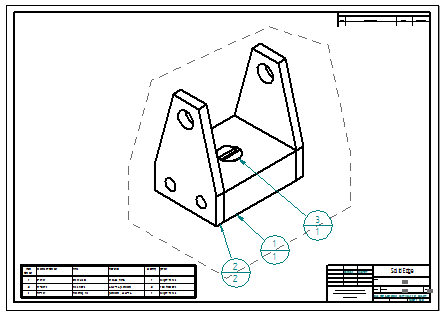
The following sheet shows assembly part views from the top level assembly. The item numbers in the assembly part views match the item numbers in the top level parts list.
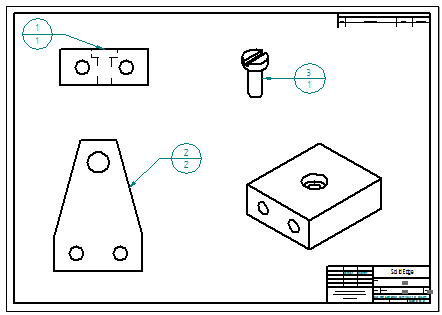
You can place an assembly part view by clearing the check box, Create drawing view independent of assembly, in the Select Attachment dialog box. For more information, see Create assembly part views with the View Wizard.
If you place a parts list on a drawing view that was created outside the context of the top level assembly (that is, with the Create drawing view independent of assembly check box selected), then the resulting item numbers do not match the items in the top level assembly:
© 2021 UDS