Options tab (Hole Table Properties dialog box)
Use the Options tab to specify whether you want to see hole origin or hole number in the first column of the hole table. This is also where you set the hole annotation options, such as the default location of a hole callout with respect to a hole and whether to display a leader line.
- Show origin or group name in list
-
Controls the display of the information in the Hole column.
-
When this option is selected, the origin ID label (for example, 1.1, 1.2, 2.2) or the hole size category (for example, E, F, G) is shown in the Hole column.
Note:Hole size category is derived from the Hole Options dialog box in the model.
-
When this option is cleared, the group designator and delimiter are removed from the Hole column and from the hole callout annotation.
-
- Show origin on drawing
-
Although a hole table origin is required to define hole locations, you may not want to see the origin annotation displayed on the drawing. Use this check box to turn the origin label in the drawing view off or on at any time.
-
When this option is selected, the origin annotation is shown in the drawing view. The default is for the origin to be shown for all new hole tables.

-
When this option is cleared, the origin annotation is hidden in the drawing view. You can clear the check box and then save this setting as a preference in Saved Settings.

Note:This preference is applied after you click to place a new table on the sheet. The origin is also shown again temporarily when you redefine the table origin, and when you add or remove holes from the table.
-
- Listing
-
- List holes by origin
-
Lists the holes in the table based on origin.
Use this option, for example, when holes are irregularly spaced on the drawing and it is easier to show hole location from different corners of the sheet.
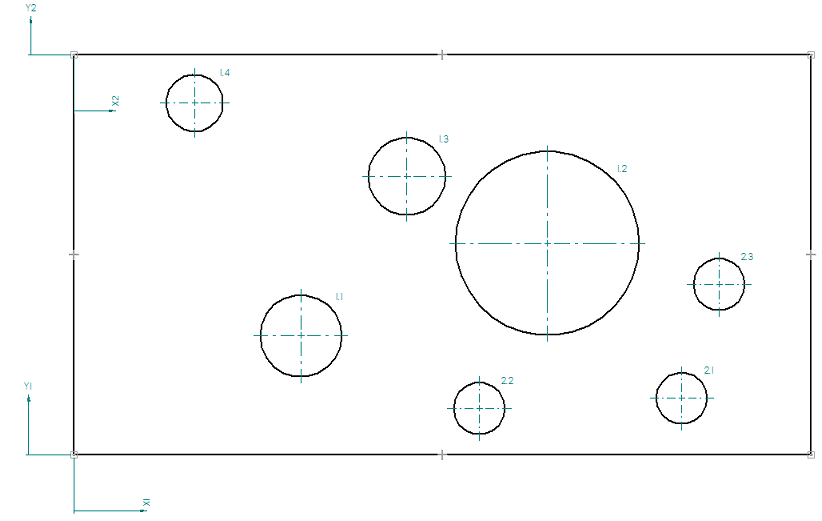
The List holes by origin option also enables you to use the hole table origins for grouping in the hole table, with the Origin/Group number shown on each row along with the associated annotations.
Note:For information about table groups, click the Help button on the Groups tab, or use the following links to the help topics.
- List holes by size
-
Groups the holes in the table based on the diameters of the selected geometry or hole features. If you select this option, you can choose to list each hole or list each hole size.
- List each hole
-
Lists the index for each hole in the hole table.
Example:This can produce a table with rows showing the same hole size.
Hole
X
Y
A.1
4.244
2.224
B.1
7.590
.862
B.2
11.384
-6.438
B.3
12.086
-4.307
C.1
8.868
3.951
D.1
6.234
-2.283
E.1
2.253
-9.07
- List each hole size
-
Lists the size for each hole in the hole table.
Example:This produces a table with a single row per hole size.
Hole
X
Y
A
4.244
2.224
B
7.590
.862
C
8.868
3.951
D
6.234
-2.283
E
2.253
-9.07
- Renumbering
-
- Renumber holes on update
-
Renumbers holes when the hole table is updated. For example, for a hole table with 8 holes, if hole 2 is deleted, then hole 3 will renumber as hole 2, hole 4 will renumber as hole 3, and so on.
- Do not renumber holes on update
-
Does not renumber holes when the hole table is updated. For example, for a hole table with 8 holes, if hole 2 is deleted, then hole 3 remains hole 3, hole 4 remains hole 4, and so on.
- Do not renumber holes on update; leave row blank for deleted holes
-
Does not renumber holes when the hole table is updated, and leaves a blank row in the hole table for any deleted hole(s).
- Show deleted hole index numbers on blank rows
-
When this option is selected and the Do not renumber holes on update, leave row blank for deleted holes option is selected, then an index number is displayed on blank row(s) where holes were deleted.
- Hole Annotation
-
Sets hole callout annotation options on the drawing view for the selected set of holes.
- Show center mark
-
Specifies that center marks are placed on holes in the drawing view.

- Show projection line
-
When center marks are displayed on the holes, you also can display center mark projection lines.
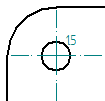
- Show annotation
-
Specifies that the hole callout annotation is displayed.
Example: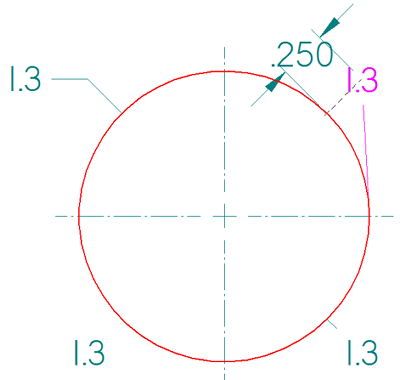
- Default position
-
Sets the default location for the hole callout annotation. The options are Top-Right, Top-Left, Bottom-Right, and Bottom-Left.
- Offset
-
Specifies how much the annotation is offset from the default position. This value can be saved in saved settings, which are stored in the external file $TEMPLATEPATH\reports\drafthole.txt. The default value is 2x font size.
- Delimiter
-
Specifies a delimiter for the hole number in the hole callout annotation. The hole number usually is derived from a combination of the hole origin and the hole group. You can choose None, Dot, Comma, and Space as the delimiter.
- Show leader
-
Displays a leader line on the hole callout annotation.
- Enable break line
-
Displays a break line if needed on the hole callout annotation.
© 2021 UDS