Internal Components enhancements
QY CAD 2022 contains many enhancements supporting internal components:
-
The Internal Components collector was moved before the Coordinate Systems collector in PathFinder.
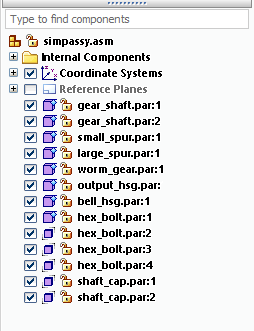
Previously, the Internal Components collector was located immediately before the assembly in PathFinder. This was confusing because when the Internal Components collector was expanded, it appeared that the components were actually part of the assembly.
-
In the Assembly PathFinder feature tree, when you select an internal component for editing in-place, the Internal Components Modeling tree is expanded for that component.
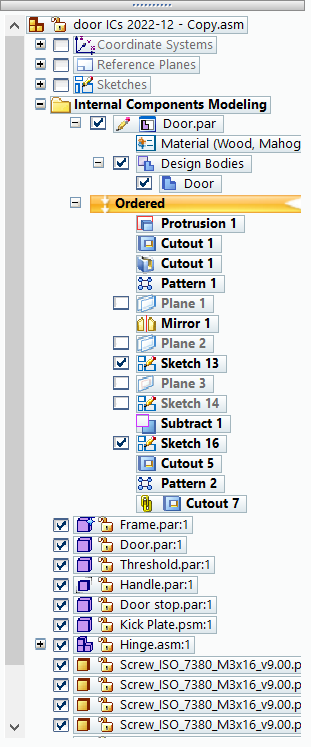
If you open another internal component for editing, then the previous internal component tree is collapsed, so you can focus on the one currently being edited.
If multiple internal components are open for editing simultaneously, then you can drag a Design Body from one internal component to another in PathFinder.
-
You can assign and maintain variables in internal components using these commands on the Tools tab→Variables group:
-
Variables command
 —Opens the Variable Table, which shows all variables for all internal components being edited.
—Opens the Variable Table, which shows all variables for all internal components being edited. -
Peer Variables command
 —Displays the variables for the selected internal component.
—Displays the variables for the selected internal component.
-
-
You can assign a material to one or more internal components in the Material Table. With materials assigned, you can save attributes such as density, and use the Physical Properties command
 to compute and display physical properties (center of mass, center of gravity) of an assembly that includes internal components, or for the active part or internal component. For more information, see Apply a material to internal components.
to compute and display physical properties (center of mass, center of gravity) of an assembly that includes internal components, or for the active part or internal component. For more information, see Apply a material to internal components. -
Internal component properties are now managed through Property Manager
 . Internal components are displayed in Property Manager like actual parts and assemblies.
. Internal components are displayed in Property Manager like actual parts and assemblies.For more information, see Working with internal components.
-
You can now create new internal references to internal components in an assembly. These references are available for commands such as Pattern, Transfer, and Disperse.
Previously, internal references could only be created through import translation.
For more information, see Working with internal components.
-
You can now drag internal components into an assembly. When you locate an internal component in the collector, all the internal references to the internal component highlight.
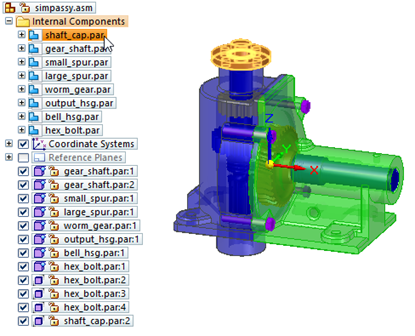
After you drag the internal component into the assembly, you can use the Assemble command to apply relationships between the internal component and one or more target parts in the assembly.
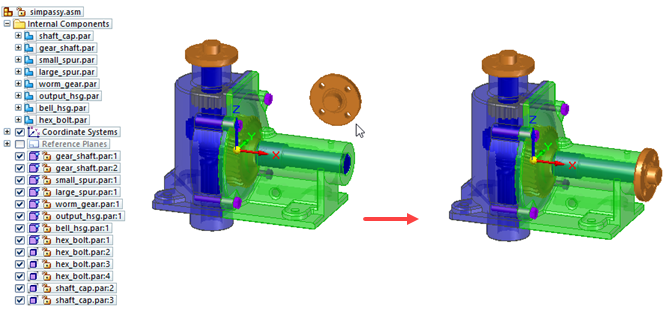
For more information, see Dragging internal components into an assembly.
© 2021 UDS