Save a new version of a file
You can save the active document to a new name or location using the Save As command.
-
In the Design Manager document list, click the Current Filename cell for the document of interest.
-
Choose Home tab→Action group→Save As
 .
.The system sets the corresponding Action cell to Save As, displays the new file name in the New Filename cell, displays the file location in the New Location cell, and displays the revision number in the Revision Number cell.
-
(Optional) To select a new location, in the New Location cell, click the Browse button
 , and choose a new location.
, and choose a new location. 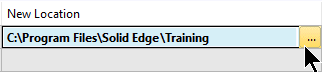
-
Do one of the following:
-
To cancel the change, click the Current Filename cell for the document of interest, and choose Home tab→Action group→Clear Action
 .Note:
.Note:To cancel all changes, press Ctrl+A and then click Clear Action.
-
To make the change, choose Home tab→Action group→Perform Actions
 .
.
Within the structure, Design Manager replaces the original document with the new document.
-
© 2021 UDS