Updating assemblies that share parts
-
Open CoffeePot1.asm.
-
In the Design Manager document list, click the Current Filename cell for the part you want to revise, in this example, StrapHandle.par.
-
Choose Home tab→Action group→Revise
 .
. -
(Optional) To select a new location, in the New Location cell, click the Browse button
 , and choose a new location.
, and choose a new location. 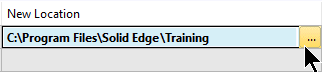
-
With the part still selected, choose Home tab→Action group→Where Used
 .
. For more information on the Where-Used command, see Search for documents used in other documents.
Below the part you revised, Design Manager lists the assemblies that share the part.
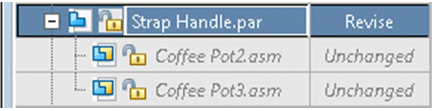
-
Select the assembly or assemblies you want to update, in this example, CoffePot2.asm and CoffeePot3.asm, and then click Update
 .
. Design Manager updates the Action cells for the two assemblies.
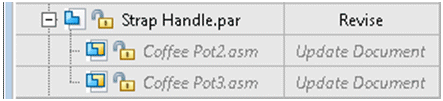
-
Do one of the following:
-
To cancel the last change, click the Current Filename cell for the document of interest, and choose Home tab→Action group→Clear Action
 .Note:
.Note:To cancel all changes, press Ctrl+A and then click Clear Action.
-
To make the change, choose Home tab→Action group→Perform Actions
 .
.
-
If two or more assemblies share a part and you make changes to the part in the context of one of the assemblies, you have the option to make the same changes to the part in the context of the other assemblies, using the Update command.
In the following example procedure, you have three assemblies, CoffeePot1.asm, CoffePot2.asm, and CoffeePot3.asm. All coffee pots share a part named StrapHandle.par. You open one of the assemblies, revise the shared part, and then update that change in the context of the other two assemblies.
© 2021 UDS