Working with cage elements
Elements of the control cage
Every primitive shape is controlled by its cage. A control cage is comprised of cage faces (1), cage edges (2), and cage vertices (3).
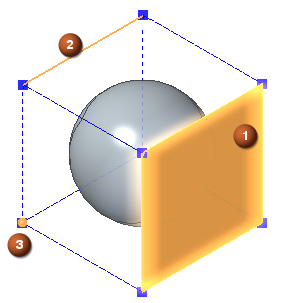
How a control cage works
The control cage represents the limiting boundaries of the primitive shape. As you manipulate the cage elements, you change the limiting boundaries, which in turn, changes the shape of the subdivision body.
Selecting a cage face and moving it edits the cage, resulting in a new shape.
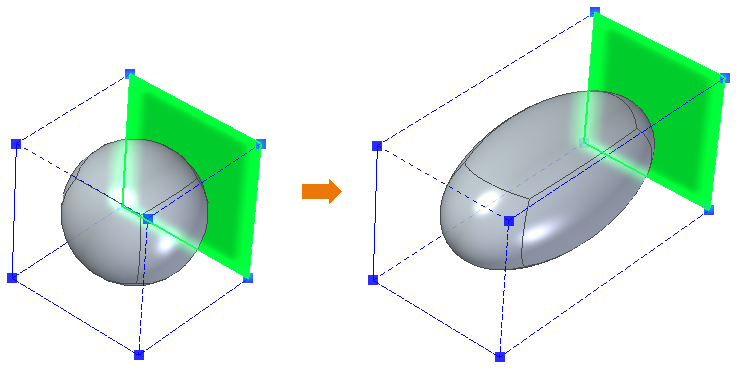
Selecting a cage face, then scaling and moving it, produces a different shape.
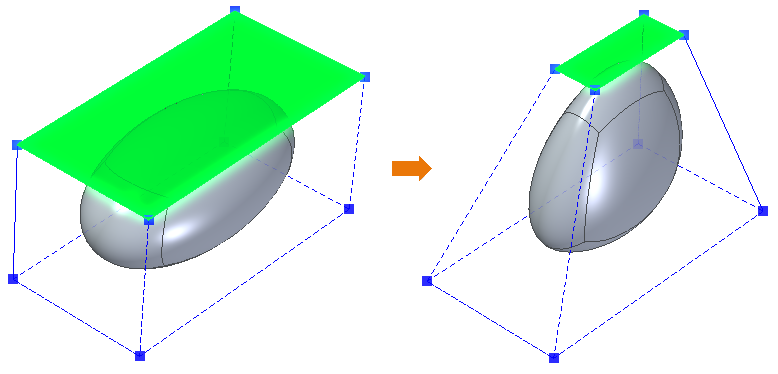
Selecting cage elements
Only cage elements can be selected for editing a subdivision body. The subdivision body can be selected for Inspect commands only (measure, physical properties, analyze, and others). You can set the select priority for cage elements. On the Home tab→Select group→Select list, choose Face Priority  , Edge Priority
, Edge Priority  , or Vertex Priority
, or Vertex Priority  . You can also press Ctrl+Spacebar to cycle through the selection filters.
. You can also press Ctrl+Spacebar to cycle through the selection filters.
Cage display
To turn off the cage display, right-click in the graphics window, and then click Show/Hide→Cage.
© 2021 UDS