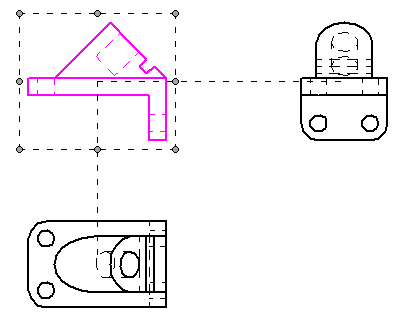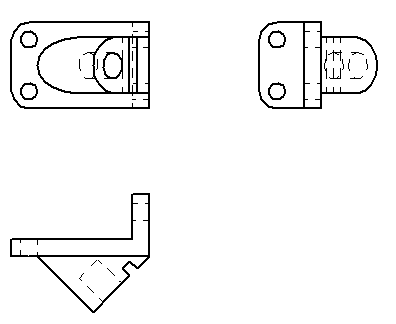Change drawing view orientation
-
Select a drawing view.
-
On the Drawing View Selection command bar, do one of the following:
-
To choose from a list of standard QY CAD default views and user-defined named views, click View Orientation
 , and then select a view.
, and then select a view. -
To define a perspective, rotated, or other custom view orientation, click Drawing View Layout
 . In the Drawing View Modify dialog box,click the Custom button to redefine the view in the Custom Orientation dialog box.
. In the Drawing View Modify dialog box,click the Custom button to redefine the view in the Custom Orientation dialog box. -
You also can choose a different orientation from the Primary View list in the Drawing View Modify dialog box. For more information, see Drawing View Layout dialog box (Create or Modify).
The views change based on your selection. If you selected a:
-
Principal view—all drawing views on the sheet that are aligned with the selected drawing view also change their orientation.
-
Pictorial view—only the pictorial view changes.
-
You can change the orientation of a principal drawing view after it is placed on the drawing. All orthographic drawing views on the sheet that are aligned with the principal drawing view also change their orientation.
When the orientation of the highlighted principal drawing view was changed, the drawing views that are aligned with it also changed.
| Modify drawing view layout | |
|---|---|
| Before
| After
|
-
The options listed above are not available for derived views, PMI model views, views based on configurations, and 2D views.
-
You should change the view orientation of a drawing view before you create detail, section, and auxiliary views..
© 2021 UDS