Display break lines and cropped edges in a broken view
Show break lines in a broken view
-
Select the broken drawing view.
-
On the Drawing View Selection command bar, click the Show Broken View button
 .
.When this option is cleared, the drawing view is shown in its unbroken state. This provides access to the break lines for editing.
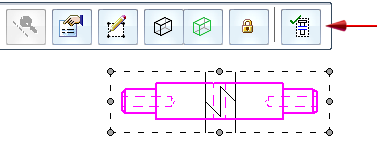
To display the break lines in a broken view:
Show cropped edges in a broken view
-
Right-click the drawing view and choose Properties.
-
In the Drawing View Properties dialog box:
-
On the General page, select the Hide break lines in broken state check box.
-
On the Annotation page, select the Show boundary edges check box.
-
-
Right-click the drawing view and choose Update.
To hide the break lines and show the cropped edges in the broken view:
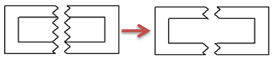
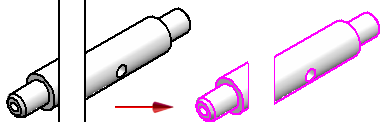
© 2021 UDS