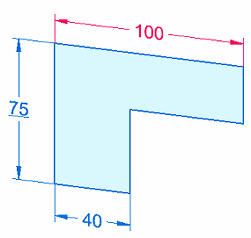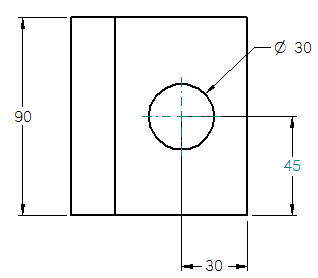Edit a 2D dimension (sketch, profile, draft)
You can edit the 2D dimension formatting and values on synchronous sketches, ordered profiles, and in draft, based on the behavior of the selected dimension.
-
Use the Dimension command bar to edit the dimension format:

-
Use the dimension value edit box to edit the dimension value:
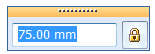
-
Use the terminator handle shortcut menu to change the terminator type, flip the terminators, and hide and show projection lines. For more information, see Dimension edit handles.
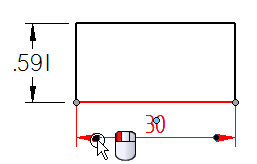
| For dimensions that are | To | Do this |
| Driving dimensions | Edit the dimension value and format. | Click anywhere on the dimension. |
| Driven dimensions | Edit the dimension format. | Click anywhere on the dimension. Tip: To edit the dimension value in addition to the format, first select the dimension, and then click the dimension text. |
| Not-to-scale (driven) | Edit the dimension value and format. | Click the dimension text, or Alt+click a dimension or projection line. Tip: To edit the dimension format only, you can click a dimension line or projection line, or Alt+click the dimension text. |
| 2D dimensions | Delete the dimension value in the Dimension Value Edit box. | When the cursor is in the Dimension Value Edit box and the value is highlighted, press the Delete key. |
| Delete the dimension. | When the dimension is selected, or when the cursor is outside the edit box, press the Delete key. | |
| 2D and 3D dimensions | Add a jog. | First, click to select a dimension, and then Alt+click a projection line. |
| Remove a jog. | First, click to select a dimension, and then Alt+click a jog keypoint. |
| Sketch and profile dimensions | Dimension behavior |
|
|
|
| Drawing dimensions | Dimension behavior |
|
|
|
You can select multiple dimensions of the same type and change all of their values at once. A blank data entry box is displayed for you to enter a single value.
© 2021 UDS
 (Maintain Relationships=On)
(Maintain Relationships=On)  (Maintain Relationships=Off)
(Maintain Relationships=Off)