Activity: Mirror faces
Mirror faces and features
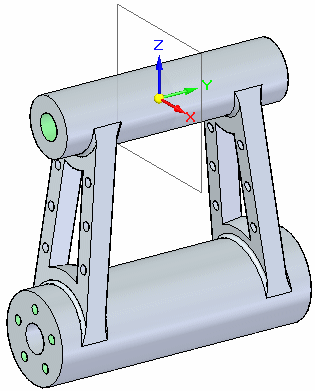
This activity demonstrates the method of mirroring faces and features.
In this activity you will:
-
Mirror hole features.
-
Mirror other elements such as faces and body features.
Click here to download the activity file.
Launch the Activity: Mirror faces.
Open a part file
In this activity, you will mirror holes as well as faces.
-
Open mirror.par.
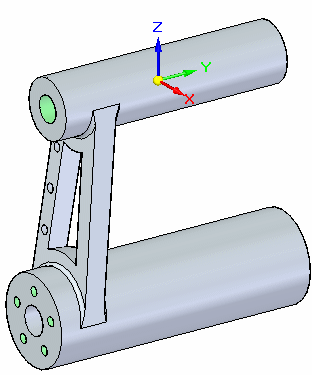
Mirror holes
-
Show the Right (yz) reference plane.
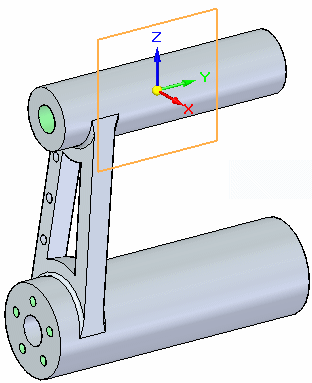
-
Select the Hole 102 group.
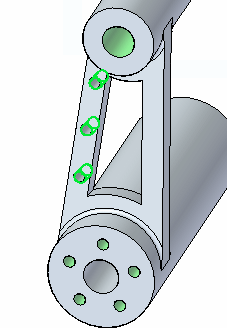
-
On the Home tab→Pattern group, choose the Mirror command.

-
Deselect the Persist option (1) on the Mirror command bar.

Select the Right base reference plane as the mirror plane.
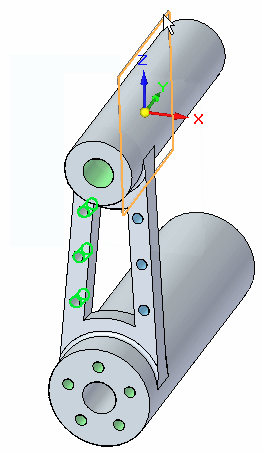
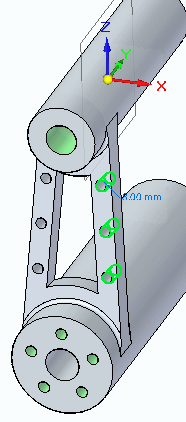 Note:
Note:Notice from Pathfinder that the new hole occurrences are placed into the same hole group as the originals.
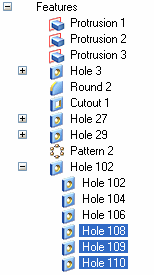
-
Press Escape to finish.
Mirror multiple elements
-
Turn on the Front (xz) reference plane. Turn off all other reference planes.
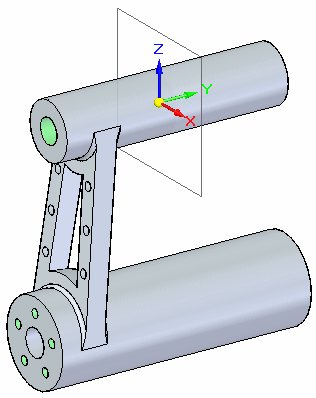
-
Select the following elements using PathFinder.
-
Protrusion 3
-
Hole 3
-
Round 2
-
Cutout 1
-
Hole 27
-
Hole 29
-
Pattern 2
-
Hole 102
Choose the Mirror command, using the Front reference plane as the mirror plane.
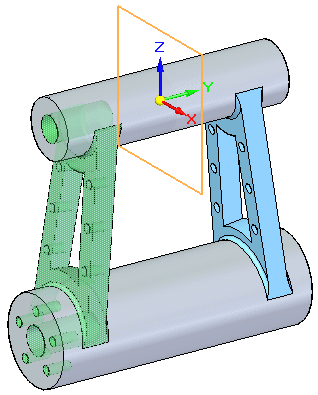
Deselect the Persist option (1) on the Mirror command bar.

Press Escape to finish.
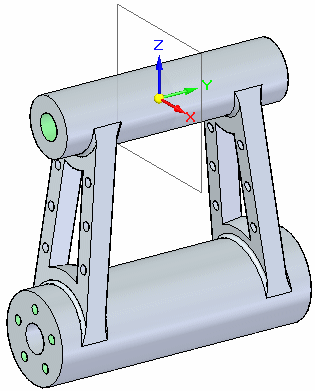 Note:
Note:Note in PathFinder that the mirrored elements organize into a new User-Defined Set.
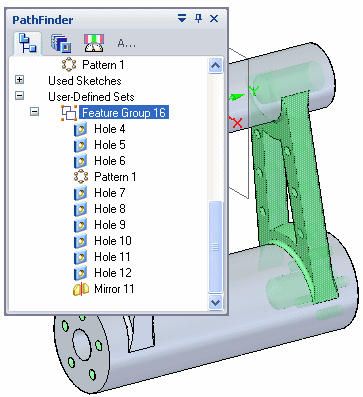
-
-
Save and close the file.
Summary
In this activity you learned how to mirror feature(s). Select the feature(s) to be mirrored and then select a mirror plane. If multiple features are selected to mirror, these mirrored features are collected into a user-defined set.
-
Click the Close button in the upper-right corner of this activity window.
© 2021 UDS