Activity: Round edges
Round edges
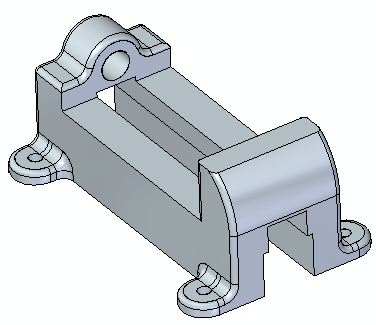
This activity demonstrates the process of placing rounds on edges of a model.
Click here to download the activity file.
Launch the Activity: Round edges.
Open part file
-
Open the vise base part file you previously created, or open the part vise.par.
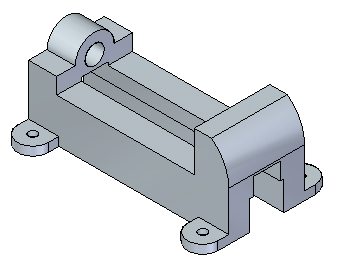
Round edges/corners
-
On the Home tab→Solids group, choose the Round command
 .
. -
In the Round command bar, in the Select box (1), click the Edge/Corner option.

-
Select the edges shown. Type in a radius of 6.35 mm into the dynamic input box.
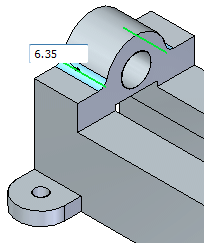
-
Press Enter or right-click to apply.
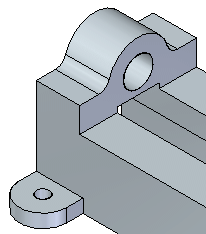
Note that the Round command is still active. Do not exit the command.
Round a chain of edges
-
Select the Chain option from the command bar. Select the two edge chains shown. Type 3 mm for the radius and press Tab.
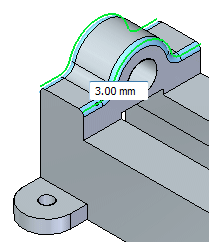
Continue with rounding
-
Change to Edge/Corner option then continue selecting the edges shown below making sure to select the symmetrical edges on the backside.
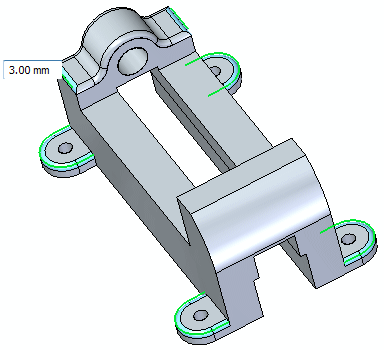
Press Enter or right-click.
-
The Round command is active. Change to the Chain option, select an edge and type a radius of 6.35 mm. Press Tab.
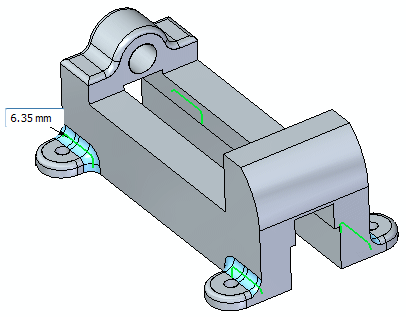
Press Enter or right-click.
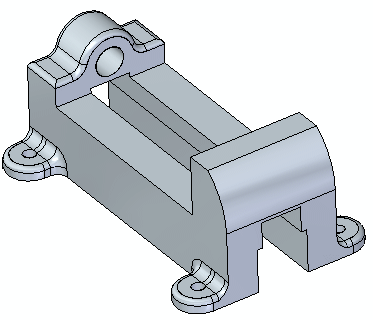
-
Finally, select the edges shown and type a radius of 3 mm.
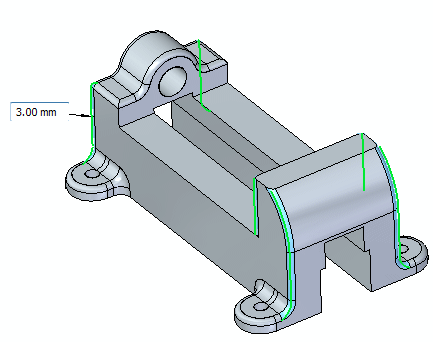
Press Enter to accept.
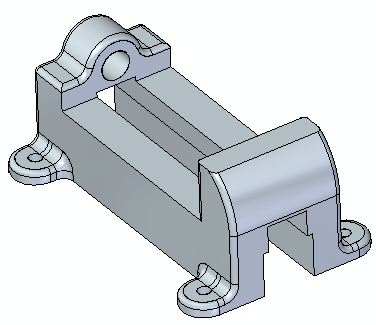
-
Save and close the part file.
Summary
In this activity you placed rounds on edges of a 3D model. The round radius can be changed by selecting the round and changing the value in the dimension edit box.
-
Click the Close button in the upper-right corner of this activity window.
© 2021 UDS