Activity: Copying and attaching a feature (method 1)
Copying and attaching a feature (method 1)
The activity guides you through the process of copying a cutout feature and then attaching the copied feature in a new location on the model.
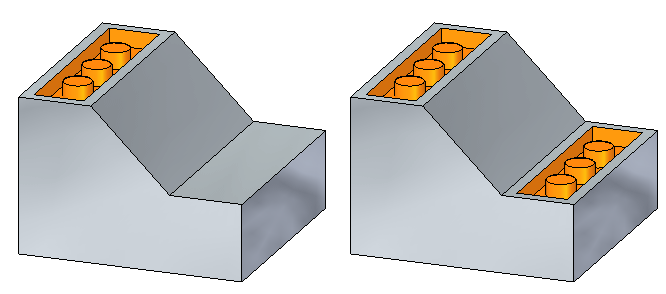
Click here to download the activity file.
Launch the Activity: Copying and attaching a feature (method 1).
If you are using Internet Explorer and a video is not displaying in your training guide, click the Tools tab (or gear icon)→Compatibility View settings, and then clear the selection of Display intranet sites in Compatibility View.
Open activity file
-
Open copy_a.par.
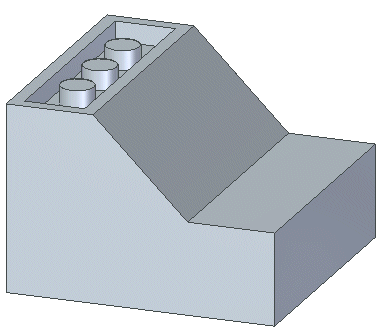
Select the feature to copy
-
Select the cutout feature by clicking Cutout1 in PathFinder.
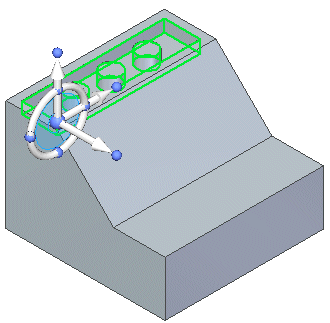
Suspend the Design Intent option
How to use the Design Intent panel is presented in the Working with geometric relationships self-paced course. At this time just suspend the Design Intent setting in the Design Intent panel while moving the cutout feature. This ensures no other faces in the model participate in the move.
-
On the Design Intent panel, uncheck the Design Intent (1) option.
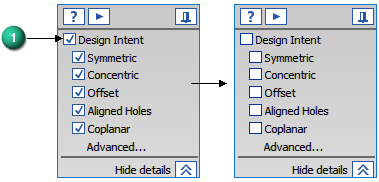
Set the copy option and move the feature
-
On command bar, choose the Copy option.
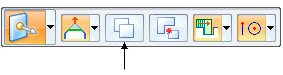
-
Move the copied feature to the orange face.
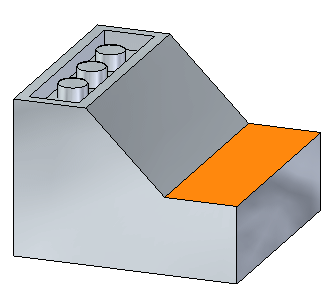
To begin the move, click the axis shown. The move origin point is where the origin of the steering wheel resides.
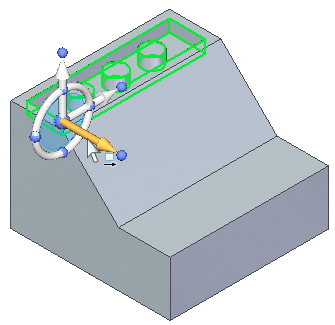
Define the move distance and direction
-
Move the feature to the edge of the part using a keypoint. On command bar, click the Keypoints list and choose Endpoint.

-
Select the keypoint location shown.
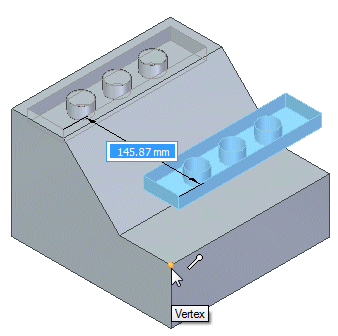
Move in a different direction
-
Move the selected feature downward. Click the axis shown.
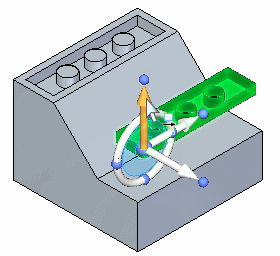
-
Select the keypoint.
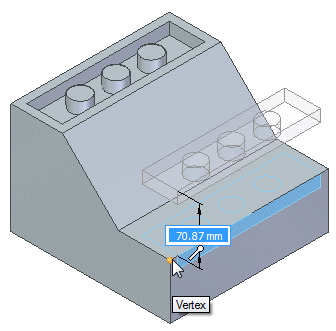
Move by keying in a distance
-
Click the axis shown.
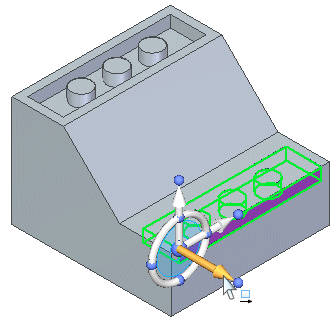
-
Move the cursor inward toward the part, type 10 in dynamic edit box, and press Enter.
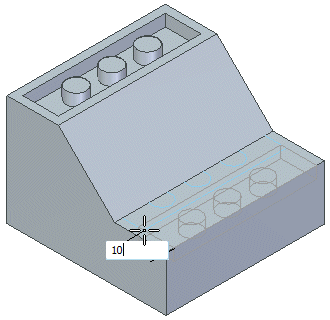
Attach the copied feature
The copied feature is in position but is detached from the model.
-
Right-click in the part window and choose Attach.
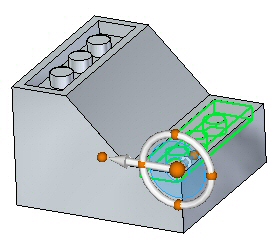
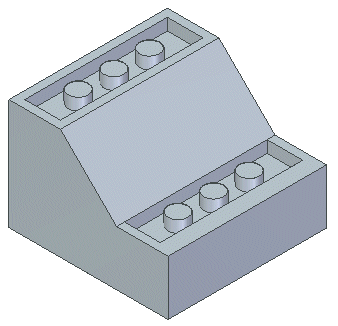
Summary
In this activity you learned how to copy a feature and then position the copied feature. There are other methods available to move the copied feature to a location other than what was shown in this activity.
-
Click the Close button in the upper-right corner of the activity window.
| Activity: Copying and attaching a feature (method 2) |
© 2021 UDS